BRW 1.8.8 – Booking Rental Plugin WooCommerce
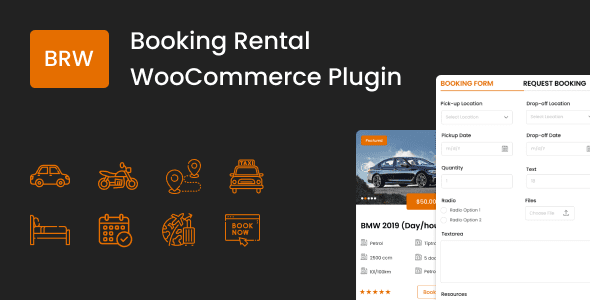
Introduction to BRW – Booking Rental Plugin for WooCommerce
The BRW – Booking Rental Plugin for WooCommerce is a powerful tool designed to transform your WooCommerce store into a comprehensive booking and rental platform. Whether you’re renting out equipment, offering accommodation, or providing time-based services, BRW offers the flexibility and features needed to manage your inventory, bookings, and payments effectively. This article provides a detailed overview of BRW, its key features, and how to utilize it to maximize your online rental business.
Key Features of BRW
BRW is packed with features that make it a robust solution for various booking and rental businesses. Here’s a breakdown of some of the most important functionalities:
- Product Configuration: Define products as bookable or rentable items.
- Availability Management: Set specific availability schedules for each product, including blackout dates and recurring schedules.
- Pricing Options: Implement diverse pricing strategies, including daily, hourly, weekly, monthly, and custom pricing based on specific dates.
- Booking Calendar: Provide customers with an interactive calendar to easily select their desired booking dates and times.
- Booking Management: Manage all bookings from a centralized dashboard, allowing you to view, edit, and cancel bookings efficiently.
- Customer Notifications: Send automated email notifications to customers regarding booking confirmations, reminders, and cancellations.
- Resource Management: Assign resources (e.g., staff, rooms, equipment) to specific bookings.
- Payment Gateway Integration: Seamlessly integrate with WooCommerce’s payment gateways for secure online transactions.
- Flexible Booking Options: Offer various booking options such as one-way rentals, multi-day bookings, and time slot-based bookings.
- Customizable Options: Tailor the booking process to your specific needs with customizable options, including required fields and additional services.
Installing and Setting Up BRW
The installation process is straightforward, similar to installing any other WooCommerce plugin:
- Download the Plugin: Download the BRW plugin from the official website or the WordPress plugin repository.
- Install via WordPress: Log in to your WordPress admin dashboard, navigate to “Plugins” -> “Add New,” and upload the downloaded plugin file.
- Activate the Plugin: Once uploaded, click “Install Now” and then “Activate” the plugin.
- WooCommerce Dependency: Ensure that WooCommerce is already installed and activated on your website. BRW is an add-on for WooCommerce and requires it to function.
Once activated, a new “Booking” or “Rentals” menu (depending on the specific version of BRW) will appear in your WordPress admin dashboard. This is where you’ll configure the plugin settings and manage your bookings.
Configuring General Settings
Before creating bookable products, it’s crucial to configure the general settings to align with your business requirements. Here’s a breakdown of the key settings:
- General Options: Define global settings such as date and time formats, currency symbols, and default booking duration.
- Calendar Settings: Customize the appearance of the booking calendar, including the start of the week, displayed months, and color schemes.
- Email Notifications: Configure the email templates for booking confirmations, cancellations, and reminders. Customize the content and branding to match your business.
- Payment Settings: Verify that your desired payment gateways are enabled and configured correctly within WooCommerce.
Creating a Bookable/Rentable Product
To create a bookable or rentable product, follow these steps:
- Add a New Product: Go to “Products” -> “Add New” in your WordPress admin dashboard.
- Product Type: In the “Product data” meta box, select “Bookable Product” (or “Rental Product” depending on the BRW version) from the dropdown menu.
- General Tab:
- Set the regular price and, optionally, a sale price.
- Define the product’s inventory (manage stock?).
- Booking Tab: This is where you configure the specific booking options:
- Booking Type: Choose between different booking types, such as “Fixed Time Slots,” “Customer Defined Time Slots,” or “Full Day.”
- Duration: Set the booking duration (e.g., hours, days, months).
- Availability: Define the product’s availability schedule. You can add rules for specific dates or recurring dates (e.g., available every Monday). Blackout dates can also be defined.
- Pricing: Configure pricing rules based on duration, number of people, or specific dates. You can define different prices for different periods or days of the week.
- Resources: Assign resources to the product if necessary (e.g., a guide for a tour).
- Restrictions: Set minimum and maximum booking durations, lead times, and buffer times between bookings.
- Linked Products: Optionally, upsell or cross-sell related products.
- Attributes: If applicable, add product attributes, such as size or color (although this might be less relevant for rentals).
- Publish the Product: Once you’ve configured all the settings, click “Publish” to make the product available on your website.
Managing Bookings
BRW provides a centralized dashboard for managing all bookings:
- Booking Overview: View all upcoming, pending, and completed bookings.
- Booking Details: Access detailed information about each booking, including customer details, booking dates, times, and selected resources.
- Booking Status: Update the booking status (e.g., confirmed, cancelled, completed).
- Manual Bookings: Create bookings manually for customers who book offline.
- Export Bookings: Export booking data in CSV format for reporting and analysis.
Advanced Features and Customization
BRW offers several advanced features and customization options to enhance its functionality:
- Resource Management:
- Create and manage resources, such as staff members, rooms, or equipment.
- Assign resources to specific bookings.
- Track resource availability and utilization.
- Custom Fields: Add custom fields to the booking form to collect additional information from customers, such as special requests or preferences.
- Synchronization with External Calendars: Integrate with Google Calendar or other calendar services to synchronize booking schedules. This helps prevent overbooking and ensures that your availability is always up-to-date.
- API Integration: Use the BRW API to integrate with other systems or services, such as accounting software or CRM platforms.
- Customization Options: Customize the appearance of the booking calendar and booking forms to match your website’s design.
Tips for Maximizing BRW’s Potential
To make the most of BRW, consider the following tips:
- Optimize Availability Schedules: Carefully plan your availability schedules to maximize occupancy and revenue. Consider seasonal demand, holidays, and other factors that may affect booking patterns.
- Implement Dynamic Pricing: Use dynamic pricing strategies to adjust prices based on demand and availability. For example, you can increase prices during peak season or offer discounts during off-peak periods.
- Promote Bookable Products: Actively promote your bookable products on your website and social media channels. Highlight the convenience and benefits of booking online.
- Provide Excellent Customer Service: Respond promptly to customer inquiries and provide helpful information about your products and services. Positive customer reviews can significantly boost your online reputation and attract more bookings.
- Track Key Metrics: Monitor key metrics such as booking volume, revenue, and customer satisfaction to identify areas for improvement.
- Use High-Quality Images and Descriptions: Use professional-looking photos and detailed descriptions to showcase your rental items. High-quality visuals can significantly increase conversion rates.
- Offer Packages and Bundles: Create attractive packages and bundles that combine multiple rental items or services. This can increase the average booking value.
- Enable Reviews and Ratings: Allow customers to leave reviews and ratings for your rental items. Positive reviews can build trust and credibility.
- Utilize Email Marketing: Use email marketing to promote special offers, announce new products, and stay in touch with your customers.
- Consider Mobile Optimization: Ensure your website is mobile-friendly to cater to customers who book on their smartphones and tablets.
Troubleshooting Common Issues
While BRW is a robust plugin, you might encounter some common issues. Here are some troubleshooting tips:
- Booking Conflicts: If you’re experiencing booking conflicts, double-check your availability schedules and resource assignments. Ensure that there are no overlapping bookings.
- Email Delivery Issues: If customers are not receiving email notifications, check your email settings and ensure that your server is properly configured to send emails. You might need to use an SMTP plugin.
- Payment Gateway Errors: If you’re experiencing payment gateway errors, verify that your payment gateway settings are configured correctly and that your payment gateway account is in good standing.
- Plugin Conflicts: If you’re experiencing unexpected behavior, try deactivating other plugins to see if there’s a conflict. If a conflict is found, contact the plugin developers for assistance.
- Incorrect Pricing: Double-check your pricing rules to ensure they are configured correctly. Pay close attention to date ranges, duration settings, and any special pricing conditions.
- Calendar Display Problems: If the calendar is not displaying correctly, check your theme’s CSS and JavaScript files for any potential conflicts. You might need to adjust the plugin’s CSS to ensure it’s compatible with your theme.
BRW Pricing and Support
BRW is often available in different versions, including a free (limited) version and a premium version with more features and support. Check the official BRW website for the latest pricing information and support options. Premium versions usually offer dedicated support channels, documentation, and regular updates.
Conclusion
BRW – Booking Rental Plugin for WooCommerce is a versatile and powerful tool that can significantly streamline the management of your online booking and rental business. By leveraging its key features, configuring its settings effectively, and implementing best practices, you can maximize its potential and provide a seamless booking experience for your customers. Remember to regularly update the plugin and stay informed about new features and updates to ensure optimal performance and security.
