Cart Notices for WooCommerce 1.16.1
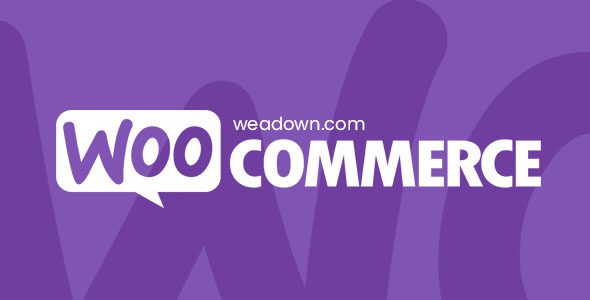
## Cart Notices for WooCommerce: Drive Sales and Improve Customer Experience
WooCommerce is a powerful platform, but sometimes a little extra communication can go a long way. Cart notices provide a simple yet effective way to communicate directly with your customers during their shopping experience, boosting sales, reducing cart abandonment, and improving overall satisfaction. This article delves into the world of cart notices for WooCommerce, exploring their benefits, different types, how to implement them, and best practices for creating effective messages.
## Why Use Cart Notices? The Benefits
Cart notices are strategically placed messages displayed within the customer’s cart or checkout page. They offer a direct line of communication, allowing you to influence purchasing decisions in real-time. The benefits are numerous:
- Increase Sales: Promote related products, upsells, or cross-sells to encourage larger orders.
- Reduce Cart Abandonment: Address common concerns, offer incentives, or provide clear information about shipping and returns.
- Improve Customer Experience: Offer helpful tips, provide updates on promotions, or personalize the shopping journey.
- Promote Special Offers: Highlight limited-time deals, free shipping thresholds, or coupon codes.
- Inform Customers: Provide essential information about shipping costs, estimated delivery times, or return policies.
- Build Trust: Address potential concerns or objections proactively.
- Increase Average Order Value (AOV): Encourage customers to spend more to unlock benefits like free shipping or discounts.
## Types of Cart Notices: Tailoring Your Message
Cart notices aren’t one-size-fits-all. Different types of notices serve different purposes. Understanding these variations allows you to craft messages that are relevant and effective.
- Free Shipping Notices:
- Displays a message indicating how much more the customer needs to spend to qualify for free shipping.
- Examples: “Spend $25 more for FREE shipping!” or “You’re only $10 away from free shipping!”
- Upsell/Cross-sell Notices:
- Recommends related products or add-ons to enhance the customer’s purchase.
- Examples: “Customers who bought this also bought…” or “Complete your look with…”
- Discount/Coupon Notices:
- Displays available discounts or prompts customers to use a coupon code.
- Examples: “Use code ‘SAVE10’ for 10% off!” or “Apply your loyalty discount at checkout.”
- Low Stock Notices:
- Alerts customers when a product is running low on stock, creating a sense of urgency.
- Examples: “Only 3 left in stock! Order now before it’s gone.” or “Limited availability.”
- Return/Guarantee Notices:
- Reassures customers about your return policy or product guarantees.
- Examples: “30-day money-back guarantee” or “Hassle-free returns.”
- Custom Notices:
- Allows you to create unique messages tailored to specific products, categories, or customer segments.
- Examples: “This item is handmade with love.” or “Our team is available to answer any questions you may have.”
## Implementing Cart Notices: Plugins and Custom Code
There are several ways to implement cart notices in WooCommerce, ranging from simple plugins to custom code solutions.
### Using WooCommerce Plugins
Plugins are the easiest and most common way to add cart notices. Several options are available, offering varying degrees of customization and features. Some popular plugins include:
- WooCommerce Cart Notices: A dedicated plugin specifically designed for creating and managing cart notices.
- YITH WooCommerce Added to Cart Popup: While primarily focused on popups, it can also be used to display cart notices.
- Advanced Coupons for WooCommerce: Offers cart notice functionality as part of its coupon management features.
- CheckoutWC: While primarily for checkout customization, it often includes features to display messages and notices.
**Steps to Install and Configure a Plugin:**
1. **Search and Install:** In your WordPress dashboard, go to Plugins > Add New and search for a cart notice plugin. Install and activate it.
2. **Configuration:** Navigate to the plugin’s settings page (usually under WooCommerce or a dedicated menu item).
3. **Create a New Notice:** Look for an option to create a new notice. This will typically involve specifying the message, display conditions (e.g., minimum cart total, specific products), and placement on the cart/checkout page.
4. **Customize Appearance:** Most plugins allow you to customize the notice’s appearance (e.g., text color, background color, font size) to match your website’s branding.
5. **Save and Test:** Save your notice and test it on your store to ensure it displays correctly.
### Custom Code Implementation
For more advanced users or those who require highly customized solutions, implementing cart notices using custom code is an option. This approach involves modifying your WooCommerce theme’s `functions.php` file or creating a custom plugin.
**Example Code Snippet (Basic):**
“`php
function my_custom_cart_notice() {
if ( is_cart() ) {
echo ‘
‘;
}
}
add_action( ‘woocommerce_before_cart’, ‘my_custom_cart_notice’ );
“`
**Explanation:**
* `my_custom_cart_notice()`: This is the function that contains the code for your cart notice.
* `is_cart()`: This conditional tag checks if the current page is the cart page.
* `echo ‘
‘;`: This line outputs the HTML for your cart notice. The `woocommerce-message` class is a standard WooCommerce class for displaying messages.
* `add_action( ‘woocommerce_before_cart’, ‘my_custom_cart_notice’ );`: This line hooks your function into the `woocommerce_before_cart` action, which means your notice will be displayed before the cart table.
**Customization Options:**
* **Conditional Logic:** Use conditional tags (e.g., `is_product()`, `is_category()`) to display notices only on specific product pages or categories.
* **Cart Total Check:** Use the `WC()->cart->total` variable to display notices based on the cart total.
* **User Roles:** Display notices only to specific user roles (e.g., logged-in customers, members).
* **Styling:** Use CSS to style your custom notices to match your website’s design.
**Considerations:**
* **Code Knowledge:** Custom code implementation requires a good understanding of PHP, HTML, and CSS.
* **Maintenance:** You are responsible for maintaining and updating your custom code.
* **Theme Updates:** Modifying your theme’s `functions.php` file can be problematic if your theme is updated, as your changes may be overwritten. Consider using a child theme or a custom plugin.
## Best Practices for Effective Cart Notices
Creating effective cart notices requires careful planning and execution. Here are some best practices to keep in mind:
- Keep it Concise and Clear: Use short, easy-to-understand language. Avoid jargon or technical terms.
- Highlight Key Benefits: Focus on what the customer will gain from taking the desired action.
- Use a Sense of Urgency: Encourage immediate action by using phrases like “Limited time offer” or “While supplies last.”
- Personalize the Message: Tailor the message to the customer’s specific needs and preferences. Use dynamic content to personalize the messages.
- Target the Right Audience: Display relevant notices to specific customer segments or product categories.
- Use Visuals: Incorporate eye-catching images or icons to draw attention to the notice.
- Placement Matters: Position the notice in a prominent location on the cart or checkout page. Experiment with different locations to see what works best.
- Mobile Optimization: Ensure that your cart notices are responsive and display correctly on mobile devices.
- A/B Testing: Test different variations of your cart notices to see which ones perform best.
- Track Performance: Monitor the impact of your cart notices on sales, cart abandonment, and other key metrics.
- Avoid Overcrowding: Don’t overwhelm customers with too many notices. Choose the most important messages to display.
- Maintain Brand Consistency: Ensure that your cart notices are consistent with your overall brand messaging and design.
- Proofread Carefully: Double-check your notices for any spelling or grammar errors.
## Examples of Effective Cart Notices
Here are some real-world examples of cart notices and why they work:
* **”Spend $30 more for free shipping!”:** This classic notice clearly communicates the benefit (free shipping) and the required action (spending more money).
* **”Add our popular phone case for 50% off when purchased with this phone!”:** This is a compelling upsell offer with a significant discount.
* **”Secure checkout: Your information is always protected with SSL encryption.”:** This notice builds trust by addressing a common security concern.
* **”Returning customer? Log in to see your saved address and payment information.”:** This notice simplifies the checkout process for returning customers.
* **”Only 2 left in stock! Order now to avoid disappointment.”:** This creates a sense of urgency and encourages immediate purchase.
* **”Have questions? Our customer support team is available 24/7 to assist you.”:** This notice provides reassurance and encourages customers to reach out for help.
* **”Use code WELCOME10 for 10% off your first order!”:** This entices new customers to complete their purchase with a discount code.
* **”Complete your look with our matching belt and shoes!”:** A classic cross-selling notice leveraging complimentary products.
## Measuring the Success of Your Cart Notices
It’s crucial to track the performance of your cart notices to determine their effectiveness. Key metrics to monitor include:
- Conversion Rate: The percentage of visitors who complete a purchase.
- Average Order Value (AOV): The average amount spent per order.
- Cart Abandonment Rate: The percentage of visitors who add items to their cart but do not complete the purchase.
- Click-Through Rate (CTR): The percentage of visitors who click on links or calls to action within the cart notice.
- Revenue Generated by Cart Notices: Track the direct impact of cart notices on your overall revenue.
Tools like Google Analytics, WooCommerce’s built-in reporting, and plugin-specific analytics dashboards can help you track these metrics. Use this data to refine your cart notice strategy and optimize your messages for maximum impact. A/B testing different messages is a powerful way to see which variations resonate most with your audience and lead to the best results.
