Easy Video Player WordPress Plugin 9.2
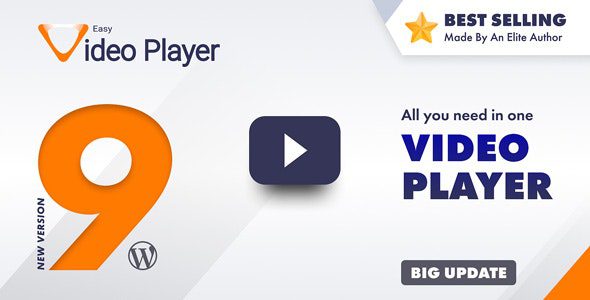
Introduction to Easy Video Player WordPress Plugin
The Easy Video Player WordPress plugin stands out as a user-friendly solution for embedding and managing videos directly within your WordPress website. Unlike complicated video platforms or embedding code manually, this plugin streamlines the process, making video integration accessible to users of all technical skill levels. It’s designed with ease of use and efficient performance in mind, aiming to provide a smooth viewing experience for your website visitors.
Key Features and Functionalities
The Easy Video Player plugin is packed with features that cater to various video embedding needs. These functionalities offer a balance of simplicity and customizability, ensuring your videos integrate seamlessly into your website’s design and functionality.
- Simple Embedding: Upload videos directly to your WordPress media library or embed videos from external sources like YouTube and Vimeo using their URLs.
- Responsive Design: Videos automatically adjust to fit different screen sizes, ensuring optimal viewing on desktops, tablets, and mobile devices.
- Customization Options: Control the player’s appearance with customizable color schemes, button visibility, and other visual settings.
- Autoplay and Looping: Configure videos to automatically play upon page load or loop continuously for engaging background content.
- Preload Options: Choose how videos are loaded (auto, metadata, none) to optimize page loading speed and bandwidth usage.
- Shortcode Integration: Easily embed videos into posts, pages, and widgets using shortcodes, offering flexible placement options.
- Multiple Video Format Support: Compatible with a wide range of video formats, including MP4, WebM, and Ogg, ensuring broad compatibility.
- Full-Screen Mode: Allows viewers to watch videos in full-screen mode for an immersive experience.
- Volume Control: Includes intuitive volume controls within the player interface.
- Progress Bar: Displays a progress bar indicating the current playback position.
Installation and Setup Guide
Installing and setting up the Easy Video Player plugin is a straightforward process. Follow these steps to quickly integrate video capabilities into your WordPress site.
- Download the Plugin: Obtain the Easy Video Player plugin from the WordPress plugin directory.
- Install via WordPress Dashboard: Navigate to your WordPress dashboard, go to Plugins > Add New, and upload the downloaded plugin file.
- Activate the Plugin: Once uploaded, activate the plugin.
- Access Plugin Settings: Find the plugin settings, typically located under a dedicated menu item in the WordPress dashboard.
- Configure Global Settings: Adjust global settings such as default player colors, autoplay preferences, and preload behavior to match your website’s style and performance goals.
- Embed Videos: To embed a video, either upload it to your media library or grab the video URL from an external source like YouTube or Vimeo.
- Use the Shortcode: Insert the provided shortcode into your post, page, or widget. Customize the shortcode attributes (like width, height, and autoplay) to control the video’s appearance and behavior.
- Preview and Publish: Preview your post or page to ensure the video is displayed correctly and publish it to make it live on your website.
Customization Options for Enhanced User Experience
The Easy Video Player plugin offers several customization options, empowering you to tailor the player’s appearance and behavior to match your website’s aesthetics and enhance the user experience.
- Color Scheme Customization: Modify the player’s color scheme to align with your website’s branding. Adjust the colors of the progress bar, buttons, and other UI elements.
- Button Visibility Control: Choose which buttons are displayed on the player. Hide unnecessary controls to simplify the interface and reduce clutter.
- Autoplay Settings: Enable or disable autoplay. Consider the user experience when enabling autoplay, as it can be disruptive if not implemented thoughtfully.
- Looping Functionality: Enable looping to continuously play the video. This is ideal for background videos or short clips that you want to repeat.
- Preload Options: Select the appropriate preload option (auto, metadata, or none) based on your website’s performance requirements. “Auto” preloads the entire video, which can improve playback but may increase bandwidth usage. “Metadata” only loads the video’s metadata, offering a balance between performance and bandwidth. “None” delays loading until the user initiates playback.
- Responsiveness Settings: While the plugin is inherently responsive, you can fine-tune how the video scales on different devices to ensure optimal viewing.
- Custom CSS: For advanced customization, use custom CSS to override the default styles and create a truly unique player appearance.
Troubleshooting Common Issues
While the Easy Video Player plugin is designed to be user-friendly, you might encounter some common issues. Here’s how to troubleshoot them:
- Video Not Displaying:
- Check the Shortcode: Ensure the shortcode is correctly inserted and that all attributes are accurate.
- Verify Video URL: Double-check that the video URL is valid and accessible.
- Compatibility Issues: If using an external video source, ensure the platform supports embedding.
- Plugin Conflicts: Deactivate other plugins temporarily to identify any conflicts with Easy Video Player.
- Video Not Playing:
- Format Support: Confirm the video format is supported by the player (MP4, WebM, Ogg are generally recommended).
- Encoding Issues: The video might be encoded incorrectly. Re-encode the video using a standard video encoding tool.
- Browser Compatibility: Some older browsers might not support certain video formats. Consider providing multiple formats for broader compatibility.
- Server Configuration: Ensure your server is configured to properly serve video files.
- Responsiveness Problems:
- Theme Conflicts: Your theme’s CSS might be interfering with the player’s responsiveness. Inspect the element using your browser’s developer tools to identify conflicting styles.
- Custom CSS: Check for any custom CSS that might be overriding the plugin’s responsiveness settings.
- Viewport Meta Tag: Ensure your website has the correct viewport meta tag to enable proper scaling on mobile devices.
- Autoplay Not Working:
- Browser Restrictions: Many modern browsers block autoplay for videos with sound to prevent disruptive user experiences.
- Plugin Settings: Verify that autoplay is enabled in the plugin settings and that the video is muted or doesn’t have an audio track.
- Slow Loading Times:
- Video Optimization: Optimize your videos for the web by reducing their file size and using efficient encoding settings.
- Preload Settings: Use the “metadata” or “none” preload options to delay video loading until the user interacts with the player.
- CDN: Consider using a Content Delivery Network (CDN) to serve your videos from geographically closer servers, reducing latency and improving loading times.
If you’re still experiencing issues, consult the plugin documentation, search the WordPress support forums, or contact the plugin developer for assistance.
Optimizing Video Performance for SEO and User Experience
Optimizing your videos is crucial for both SEO (Search Engine Optimization) and user experience. Well-optimized videos can improve your website’s ranking in search results and keep visitors engaged.
- File Size Optimization:
- Compression: Use video compression techniques to reduce the file size without significantly sacrificing quality. Tools like HandBrake can help.
- Resolution: Choose an appropriate resolution for your videos. Higher resolutions are not always necessary and can increase file size unnecessarily.
- Codec: Use efficient video codecs like H.264 or VP9 to achieve optimal compression.
- Video Hosting:
- Self-Hosting: Hosting videos directly on your server gives you full control but can consume significant bandwidth.
- Third-Party Platforms: Services like YouTube and Vimeo offer reliable video hosting and delivery. Embedding videos from these platforms can reduce the load on your server.
- CDNs: Using a CDN to deliver your videos can improve loading times and ensure a smooth viewing experience for users worldwide.
- SEO Considerations:
- Descriptive Titles and Descriptions: Use relevant keywords in your video titles and descriptions to improve search engine visibility.
- Transcripts and Captions: Provide transcripts or captions for your videos to make them accessible to a wider audience and improve SEO.
- Schema Markup: Implement schema markup to provide search engines with structured data about your videos, enhancing their visibility in search results.
- Video Sitemap: Create a video sitemap and submit it to search engines to help them discover and index your videos.
- User Experience:
- Mobile Optimization: Ensure your videos are responsive and play smoothly on mobile devices.
- Fast Loading Times: Optimize your videos for fast loading to prevent users from abandoning your website.
- Clear and Concise Content: Create videos that are engaging, informative, and easy to understand.
- Call to Action: Include a clear call to action at the end of your videos to encourage viewers to take the next step.
Comparing Easy Video Player with Alternatives
While Easy Video Player is a solid choice, it’s important to compare it with other WordPress video plugins to determine the best fit for your needs.
- YouTube Embed Plugin:
- Pros: Simple embedding of YouTube videos, minimal setup required.
- Cons: Limited customization options, relies heavily on YouTube’s branding and player.
- Best For: Websites primarily using YouTube videos and seeking a quick and easy embedding solution.
- Vimeo Embed Plugin:
- Pros: Similar to YouTube Embed, offers Vimeo-specific features.
- Cons: Limited customization, dependent on Vimeo’s platform.
- Best For: Websites mainly featuring Vimeo videos.
- VideoPress:
- Pros: Developed by Automattic (the company behind WordPress), seamless integration with WordPress, ad-free viewing.
- Cons: Requires a WordPress.com premium plan, limited to videos hosted on VideoPress.
- Best For: WordPress.com users willing to pay for a premium plan and wanting a tightly integrated video hosting solution.
- FV Player:
- Pros: Supports a wide range of video formats and codecs, advanced customization options, integration with Google Analytics.
- Cons: Can be more complex to configure than simpler plugins, requires some technical knowledge.
- Best For: Users needing advanced features and customization options, willing to invest time in configuration.
- JW Player:
- Pros: Professional-grade video player, supports advanced features like advertising and analytics, cross-platform compatibility.
- Cons: Requires a paid license, can be expensive for small websites.
- Best For: Businesses and organizations requiring a robust and feature-rich video platform.
Consider your specific requirements, budget, and technical expertise when choosing a video plugin. Easy Video Player offers a good balance of ease of use and customization for many WordPress users.
