WooCommerce Checkout Fields & Fees 10.0
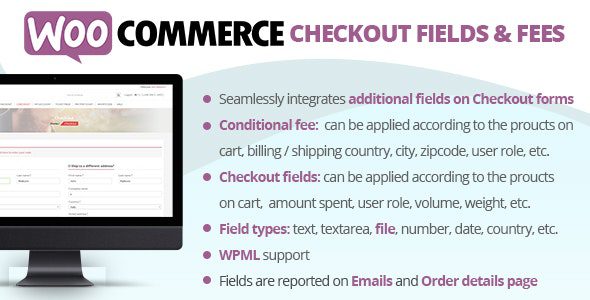
WooCommerce Checkout Fields: Customization and Control
WooCommerce, by default, provides a standard set of checkout fields necessary for processing orders – name, address, email, phone number, etc. However, every business is unique, and sometimes you need to collect additional information from your customers during checkout. Customizing these fields allows you to gather valuable insights, improve the customer experience, and tailor your services to their specific needs.
Understanding the Default Checkout Fields
Before diving into customization, it’s crucial to understand the existing fields and their purpose:
- Billing Fields: These fields collect the customer’s billing address and contact information for payment processing. Key fields include billing first name, billing last name, billing company, billing country/region, billing street address, billing town/city, billing state/county, billing postcode/ZIP, billing phone, and billing email.
- Shipping Fields: These fields collect the customer’s shipping address for delivery. These fields typically mirror the billing fields, with the option to use the same address. Important fields include shipping first name, shipping last name, shipping company, shipping country/region, shipping street address, shipping town/city, shipping state/county, and shipping postcode/ZIP.
- Order Notes: This field allows customers to add specific instructions or requests related to their order.
Knowing what information is already collected provides a foundation for determining what additional data you need to gather through customization.
Why Customize Checkout Fields?
Customizing checkout fields offers numerous benefits:
- Gather Specific Customer Information: Obtain details relevant to your products or services, such as preferred delivery dates, gift message options, or specific product customizations.
- Improve Customer Experience: Streamline the checkout process by asking only for necessary information and providing clear, concise field labels.
- Enhance Order Processing: Collect information that aids in fulfilling orders accurately and efficiently, reducing errors and improving customer satisfaction.
- Marketing and Segmentation: Gather data for targeted marketing campaigns and customer segmentation based on demographics, preferences, or purchase history.
- Compliance and Regulations: Collect necessary information to comply with legal or industry-specific regulations, such as age verification for restricted products.
- Reduce Abandoned Carts: By making the checkout process easier and more relevant, you can reduce the likelihood of customers abandoning their carts.
Methods for Customizing Checkout Fields
Several methods exist for customizing WooCommerce checkout fields, each with varying levels of complexity and flexibility:
- WooCommerce Settings (Limited): WooCommerce offers basic options within its settings to control certain fields, such as making them optional or required. However, this provides limited customization capabilities.
- Code Snippets (functions.php): Using code snippets within your theme’s `functions.php` file allows for more advanced customization, including adding, removing, or modifying fields. This requires some coding knowledge.
- Plugins: Dedicated WooCommerce checkout field editor plugins provide a user-friendly interface for customizing fields without requiring any coding. This is the most popular and accessible method.
Customizing with Code Snippets (functions.php)
While plugins are generally easier, understanding how to customize checkout fields using code snippets offers greater flexibility and control. Here’s a breakdown of common customizations:
Adding a Custom Field
“`php
/**
* Add a custom checkout field.
*/
add_filter( ‘woocommerce_checkout_fields’, ‘custom_override_checkout_fields’ );
function custom_override_checkout_fields( $fields ) {
$fields[‘billing’][‘billing_custom_field’] = array(
‘label’ => __(‘Custom Field Label’, ‘woocommerce’),
‘placeholder’ => _x(‘Custom Field Placeholder’, ‘woocommerce’),
‘required’ => false,
‘class’ => array(‘form-row-wide’),
‘clear’ => true
);
return $fields;
}
“`
This code snippet adds a new field called `billing_custom_field` to the billing section. The parameters include:
- label: The label displayed to the customer.
- placeholder: Text displayed within the field before the customer enters any input.
- required: Whether the field is mandatory.
- class: CSS classes for styling. `form-row-wide` makes it span the entire width.
- clear: Adds a `clear:both` style to clear floats after the element.
Removing a Default Field
“`php
/**
* Remove a checkout field.
*/
add_filter( ‘woocommerce_checkout_fields’, ‘custom_remove_checkout_fields’ );
function custom_remove_checkout_fields( $fields ) {
unset($fields[‘billing’][‘billing_company’]);
return $fields;
}
“`
This snippet removes the `billing_company` field from the billing section.
Modifying an Existing Field
“`php
/**
* Modify a checkout field.
*/
add_filter( ‘woocommerce_checkout_fields’, ‘custom_modify_checkout_fields’ );
function custom_modify_checkout_fields( $fields ) {
$fields[‘billing’][‘billing_postcode’][‘label’] = __(‘Postal Code’, ‘woocommerce’);
$fields[‘billing’][‘billing_postcode’][‘placeholder’] = _x(‘Enter your Postal Code’, ‘woocommerce’);
$fields[‘billing’][‘billing_postcode’][‘required’] = true;
return $fields;
}
“`
This example modifies the `billing_postcode` field, changing its label, placeholder, and making it required.
Displaying the Custom Field Value
To display the value of your custom field in the order details (both in the admin area and on the customer’s order confirmation), you need to hook into WooCommerce’s order meta display:
“`php
/**
* Display custom field on the order details page.
*/
add_action( ‘woocommerce_admin_order_data_after_billing_address’, ‘custom_checkout_field_display_admin_order_meta’, 10, 1 );
function custom_checkout_field_display_admin_order_meta( $order){
echo ‘
‘.__(‘Custom Field Label’, ‘woocommerce’).’: ‘ . get_post_meta( $order->get_id(), ‘_billing_custom_field’, true ) . ‘
‘;
}
/**
* Display custom field on the order confirmation page.
*/
add_action( ‘woocommerce_thankyou’, ‘custom_checkout_field_display_thankyou’, 10, 1 );
function custom_checkout_field_display_thankyou( $order_id ){
if ( ! $order_id )
return;
echo ‘
‘.__(‘Custom Field Label’, ‘woocommerce’).’: ‘ . get_post_meta( $order_id, ‘_billing_custom_field’, true ) . ‘
‘;
}
“`
Remember to replace `_billing_custom_field` with the actual meta key used to store the field’s value. WooCommerce automatically prepends an underscore `_` to the field name when saving it as post meta.
Customizing with Plugins
Using a dedicated checkout field editor plugin offers a more user-friendly approach without requiring coding knowledge. Several popular plugins are available, offering various features and pricing. Common features include:
- Drag-and-Drop Interface: Easily add, remove, and reorder fields with a visual interface.
- Field Types: Support for various field types, such as text, textarea, select, radio buttons, checkboxes, date pickers, and more.
- Conditional Logic: Show or hide fields based on specific conditions, such as the selected product or shipping country.
- Field Validation: Enforce specific data formats for fields, such as email addresses or phone numbers.
- Custom CSS: Customize the appearance of fields with custom CSS.
When choosing a plugin, consider its features, ease of use, compatibility with your theme and other plugins, and customer support. Some popular options include:
- Checkout Field Editor (WooCommerce): A popular and widely used plugin with a comprehensive set of features.
- Checkout Manager for WooCommerce: Another strong contender, offering similar features and a user-friendly interface.
- YITH WooCommerce Checkout Manager: A plugin from YITH, known for their high-quality WooCommerce extensions.
Best Practices for Checkout Field Customization
When customizing checkout fields, keep these best practices in mind:
- Only Ask for Necessary Information: Avoid overwhelming customers with unnecessary fields, as this can lead to cart abandonment.
- Use Clear and Concise Labels: Ensure that field labels are easy to understand and accurately describe the required information.
- Provide Helpful Placeholders: Use placeholders to guide customers on the expected input format.
- Make Required Fields Clear: Clearly indicate which fields are mandatory.
- Optimize for Mobile: Ensure that the checkout process is responsive and user-friendly on mobile devices.
- Test Thoroughly: Test the checkout process after making any changes to ensure that it functions correctly and doesn’t introduce any errors.
- Consider User Experience: Strive to create a seamless and intuitive checkout experience for your customers.
- Comply with Privacy Regulations: Ensure that you comply with all applicable privacy regulations, such as GDPR and CCPA, when collecting and storing customer data.
WooCommerce Fees: Implementing Additional Charges
WooCommerce provides functionality to add fees to orders, allowing you to account for various costs beyond the base product price. These fees can be fixed amounts or percentages of the order total, and they can be applied conditionally based on various factors.
Understanding WooCommerce Fees
WooCommerce fees are additional charges applied to the order total during the checkout process. They are distinct from shipping costs and taxes, although they can be used in conjunction with them. Fees are calculated and displayed to the customer before they complete their order.
Why Use WooCommerce Fees?
WooCommerce fees can be used for various purposes:
- Handling Fees: Charge a fee to cover the costs associated with processing orders, such as packaging, labor, and transaction fees.
- Payment Gateway Fees: Pass on the cost of using certain payment gateways to the customer.
- Rush Order Fees: Charge a premium for expedited order processing and shipping.
- Location-Based Fees: Apply different fees based on the customer’s shipping location.
- Product-Specific Fees: Charge a fee for certain products that require special handling or incur additional costs.
- Minimum Order Fees: Impose a fee if the order total falls below a certain threshold.
- Gift Wrapping Fees: Charge extra for gift wrapping services.
Methods for Implementing WooCommerce Fees
Several methods exist for implementing WooCommerce fees:
- Code Snippets (functions.php): Using code snippets within your theme’s `functions.php` file allows for programmatic control over fees. This requires coding knowledge.
- Plugins: Dedicated WooCommerce fee plugins provide a user-friendly interface for creating and managing fees without requiring coding. This is the most common and recommended method.
Implementing Fees with Code Snippets (functions.php)
Here’s how to add a fee using code snippets:
“`php
/**
* Add a custom fee to the cart.
*/
add_action( ‘woocommerce_cart_calculate_fees’,’custom_add_fee’ );
function custom_add_fee() {
if ( is_admin() && ! defined( ‘DOING_AJAX’ ) )
return;
$fee = 10; // The fee amount
WC()->cart->add_fee( __(‘Handling Fee’, ‘woocommerce’), $fee );
}
“`
This snippet adds a fixed fee of $10 to the cart. The `WC()->cart->add_fee()` function takes two arguments: the fee name and the fee amount.
Conditional Fees
To add fees based on specific conditions, you can incorporate conditional logic into your code:
“`php
/**
* Add a fee based on cart total.
*/
add_action( ‘woocommerce_cart_calculate_fees’,’custom_conditional_fee’ );
function custom_conditional_fee() {
if ( is_admin() && ! defined( ‘DOING_AJAX’ ) )
return;
$minimum_order_amount = 50;
$cart_total = WC()->cart->subtotal;
if ( $cart_total < $minimum_order_amount ) {
$fee = 5;
WC()->cart->add_fee( __(‘Minimum Order Fee’, ‘woocommerce’), $fee );
}
}
“`
This example adds a fee of $5 if the cart total is less than $50.
Percentage-Based Fees
To add a fee as a percentage of the cart total:
“`php
/**
* Add a percentage-based fee.
*/
add_action( ‘woocommerce_cart_calculate_fees’,’custom_percentage_fee’ );
function custom_percentage_fee() {
if ( is_admin() && ! defined( ‘DOING_AJAX’ ) )
return;
$percentage = 0.05; // 5% fee
$cart_total = WC()->cart->subtotal;
$fee = $cart_total * $percentage;
WC()->cart->add_fee( __(‘Processing Fee’, ‘woocommerce’), $fee );
}
“`
This snippet adds a fee that is 5% of the cart total.
Implementing Fees with Plugins
Using a dedicated WooCommerce fee plugin simplifies the process of creating and managing fees. These plugins typically offer a user-friendly interface for:
- Defining Fee Names and Amounts: Easily set the name and amount of the fee.
- Setting Conditions: Define the conditions under which the fee should be applied, such as cart total, shipping location, product categories, or payment methods.
- Choosing Fee Types: Select whether the fee is a fixed amount or a percentage of the order total.
- Prioritizing Fees: Control the order in which fees are calculated and displayed.
Some popular WooCommerce fee plugins include:
- WooCommerce Fees and Discounts: A comprehensive plugin for managing both fees and discounts.
- Advanced Fees for WooCommerce: Offers advanced features for creating conditional fees.
- ELEX WooCommerce Dynamic Pricing and Discounts Plugin: Can be used to set up fees and discounts based on various rules.
Best Practices for Implementing WooCommerce Fees
When implementing WooCommerce fees, follow these best practices:
- Be Transparent: Clearly communicate the reason for the fee to the customer.
- Use Descriptive Names: Use names that accurately describe the purpose of the fee.
- Avoid Excessive Fees: Excessive fees can deter customers and lead to cart abandonment.
- Calculate Fees Accurately: Ensure that fees are calculated correctly and displayed accurately.
- Test Thoroughly: Test the checkout process after adding fees to ensure that they are applied correctly and don’t introduce any errors.
- Comply with Regulations: Ensure that your fees comply with all applicable regulations regarding pricing and transparency.
- Offer Alternatives: If possible, offer customers alternatives to avoid the fee, such as choosing a different payment method or meeting a minimum order amount.
