Freshdesk for WooCommerce 1.3.1
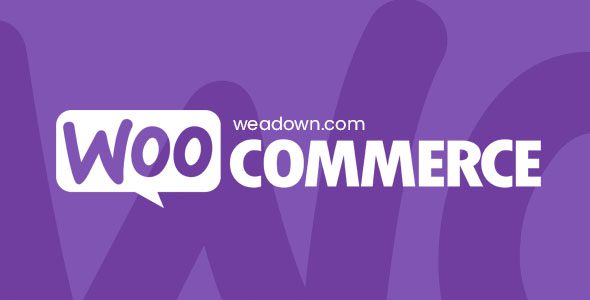
## Freshdesk for WooCommerce: A Comprehensive Guide
Integrating Freshdesk with WooCommerce can significantly streamline your customer support and enhance the overall shopping experience for your customers. This article will delve into the benefits, setup process, and best practices for using Freshdesk within your WooCommerce store.
## What is Freshdesk and Why Integrate with WooCommerce?
Freshdesk is a cloud-based customer support software that helps businesses manage and resolve customer inquiries efficiently. It offers features such as ticket management, knowledge base creation, automation, and reporting.
Integrating Freshdesk with WooCommerce unlocks several key advantages:
* Centralized Customer Support: Consolidate all customer inquiries related to your WooCommerce store within a single platform (Freshdesk).
* Improved Response Times: Access order information directly within Freshdesk tickets, enabling faster and more accurate responses.
* Personalized Support: Understand customer purchase history and preferences to provide tailored support experiences.
* Proactive Problem Solving: Identify common issues and create knowledge base articles to address them proactively.
* Data-Driven Insights: Gain valuable insights into customer support trends and areas for improvement.
* Enhanced Customer Satisfaction: Ultimately, a seamless integration leads to happier and more loyal customers.
## Key Features of the Freshdesk WooCommerce Integration
The integration between Freshdesk and WooCommerce typically provides access to the following features within Freshdesk:
* **Order Information:** View customer order details directly within the Freshdesk ticket, including order number, date, items purchased, shipping address, and payment method.
* **Customer Information:** Access customer profile information, such as name, email address, billing address, and lifetime spend.
* **Ticket Creation from WooCommerce:** Allow customers to easily create support tickets directly from their WooCommerce account.
* **Automated Ticket Assignment:** Route tickets based on order details or customer information to the appropriate agent or team.
* **Order Status Updates:** Provide automatic updates to customers regarding their order status (e.g., processing, shipped, delivered) directly from Freshdesk.
* **Refund Processing:** Initiate and track refund requests directly from Freshdesk, streamlining the refund process.
* **Knowledge Base Integration:** Integrate your Freshdesk knowledge base with your WooCommerce store to provide self-service support options.
## Setting Up the Freshdesk WooCommerce Integration: A Step-by-Step Guide
The specific steps for setting up the integration may vary depending on the plugin or extension you choose. However, the general process typically involves the following:
1. **Choose a Plugin or Extension:**
* Research and select a Freshdesk WooCommerce integration plugin from the WordPress plugin repository or a third-party developer. Consider factors such as price, features, reviews, and compatibility with your version of WooCommerce and Freshdesk.
2. **Install and Activate the Plugin:**
* Log in to your WordPress admin dashboard.
* Go to Plugins > Add New.
* Search for the chosen plugin.
* Click “Install Now” and then “Activate.”
3. **Configure the Plugin Settings:**
* Navigate to the plugin’s settings page (usually found under WooCommerce or a dedicated section in your WordPress menu).
* Enter your Freshdesk API key and domain URL. You can find your API key in your Freshdesk profile settings.
* Configure the integration settings, such as:
* Ticket creation settings
* Order information display settings
* Customer information display settings
* Ticket assignment rules
* Notification settings
4. **Test the Integration:**
* Place a test order on your WooCommerce store.
* Check if the order information is correctly displayed within a new Freshdesk ticket.
* Verify that customer information is also being pulled into the ticket.
* Test the ticket creation process from the WooCommerce customer account.
5. **Customize the Integration (Optional):**
* Some plugins offer advanced customization options, such as:
* Custom ticket fields
* Custom ticket forms
* Integration with other WooCommerce plugins
## Popular Freshdesk WooCommerce Integration Plugins
Several plugins are available to connect Freshdesk with WooCommerce. Here are a few popular options:
* **Official Freshdesk WooCommerce Plugin:** Developed by Freshdesk, this plugin offers a direct and reliable integration.
* **WooCommerce Freshdesk Integration by PluginHive:** A well-regarded option with a range of features and customization options.
* **Other Third-Party Plugins:** Explore the WordPress plugin repository for other plugins that meet your specific requirements. Be sure to check reviews and compatibility before installing.
## Best Practices for Using Freshdesk with WooCommerce
To maximize the benefits of the Freshdesk WooCommerce integration, consider these best practices:
* **Customize Ticket Forms:** Create custom ticket forms in Freshdesk to collect specific information from customers related to their WooCommerce orders.
* **Automate Ticket Assignment:** Set up rules to automatically assign tickets to the appropriate agent or team based on product category, order value, or customer location.
* **Create Knowledge Base Articles:** Develop a comprehensive knowledge base in Freshdesk to address common customer questions and issues.
* **Use Canned Responses:** Create pre-written responses to frequently asked questions to save time and ensure consistent messaging.
* **Track Key Metrics:** Monitor key metrics such as ticket resolution time, customer satisfaction ratings, and ticket volume to identify areas for improvement.
* **Provide Proactive Support:** Use the integration to proactively reach out to customers who have placed large orders or who have experienced issues with their orders.
* **Train Your Support Team:** Ensure your support team is properly trained on how to use the Freshdesk WooCommerce integration.
* **Monitor Integration Health:** Regularly check the integration to ensure it is functioning correctly and that data is being synchronized properly.
* **Solicit Customer Feedback:** Ask customers for feedback on their support experience to identify areas where you can improve.
* **Use Tags Effectively:** Implement a tagging system within Freshdesk to categorize tickets and facilitate reporting and analysis. For example, tag tickets related to specific products, shipping issues, or payment problems.
## Troubleshooting Common Issues
While the integration aims for seamless functionality, you may encounter some issues. Here are some common problems and potential solutions:
* **Order Information Not Displaying:**
* Verify that the Freshdesk API key is correctly entered in the plugin settings.
* Check that the plugin is properly configured to retrieve order information.
* Ensure that the customer’s email address in WooCommerce matches the email address in Freshdesk.
* **Tickets Not Being Created from WooCommerce:**
* Check the plugin’s ticket creation settings.
* Make sure that the customer has a valid account on your WooCommerce store.
* Review any error logs or debugging information provided by the plugin.
* **Customer Information Not Syncing:**
* Verify that the plugin is configured to sync customer information.
* Check for any conflicts with other plugins that may be affecting customer data.
* **Integration Errors:**
* Consult the plugin documentation or contact the plugin developer for assistance.
* Check your WordPress error logs for any error messages related to the integration.
* Ensure that your Freshdesk and WooCommerce accounts are active and properly configured.
* **Slow Performance:**
* Optimize your WordPress website for performance.
* Consider using a caching plugin.
* Ensure that your web hosting environment meets the requirements of both Freshdesk and WooCommerce.
## Advanced Configuration and Customization
Depending on the plugin you choose, you may have access to advanced configuration and customization options:
* **Custom Field Mapping:** Map custom fields in WooCommerce to custom fields in Freshdesk to capture additional data.
* **Workflow Automation:** Use Freshdesk’s workflow automation features to automatically perform actions based on order details or customer information. For example, automatically escalate tickets for high-value orders.
* **Integration with Other Apps:** Connect Freshdesk with other apps you use, such as accounting software or marketing automation platforms.
* **API Access:** Utilize the Freshdesk API to build custom integrations and functionality.
## Benefits of Using a Knowledge Base
A well-maintained knowledge base (KB) is a vital component of effective customer support. Integrating your Freshdesk KB with your WooCommerce store provides significant benefits:
* **Reduced Ticket Volume:** Empower customers to find answers to their questions independently, reducing the number of support tickets.
* **Improved Customer Satisfaction:** Provide instant access to helpful information, leading to happier customers.
* **Increased Efficiency:** Free up your support team to focus on more complex issues.
* **Enhanced SEO:** Improve your website’s search engine ranking by creating valuable content that addresses customer needs.
When creating KB articles for WooCommerce customers, focus on topics such as:
* Shipping policies
* Return policies
* Payment options
* Product information
* Troubleshooting common issues
* Order tracking
## Reporting and Analytics
Freshdesk offers robust reporting and analytics capabilities that can provide valuable insights into your customer support performance. By tracking key metrics, you can identify areas for improvement and optimize your support processes.
Some important metrics to track include:
* **Ticket Volume:** The number of tickets received over a specific period.
* **Resolution Time:** The average time it takes to resolve a ticket.
* **First Response Time:** The time it takes to provide an initial response to a customer.
* **Customer Satisfaction (CSAT):** A measure of customer satisfaction with the support they received.
* **Ticket Resolution Rate:** The percentage of tickets that are successfully resolved.
* **Channel Performance:** Compare the performance of different support channels (e.g., email, phone, chat).
By analyzing these metrics, you can identify trends, pinpoint bottlenecks, and make data-driven decisions to improve your customer support operations.
## Conclusion
Integrating Freshdesk with WooCommerce offers a powerful solution for streamlining customer support and enhancing the overall customer experience. By centralizing customer inquiries, providing access to order information, and automating key processes, you can improve response times, personalize support, and ultimately drive customer satisfaction. Choose the right plugin for your needs, follow best practices, and continuously monitor your integration to reap the full benefits of this valuable combination. Using the tips in this article will provide users a smooth integration.
