Geeks 1.2.34 – Online Learning Marketplace WordPress Theme
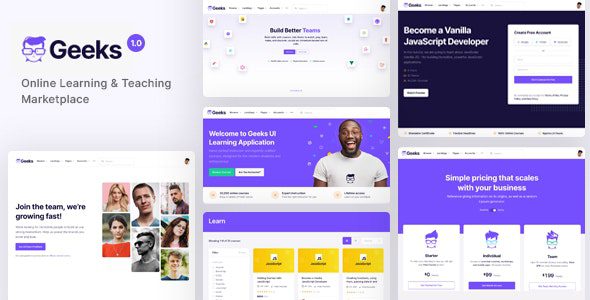
## Geeks – Online Learning Marketplace WordPress Theme: A Comprehensive Guide
Geeks is a powerful and feature-rich WordPress theme specifically designed for creating online learning marketplaces, educational platforms, and course selling websites. Its robust functionality, combined with a user-friendly interface, makes it an excellent choice for individuals and organizations looking to establish a strong online presence in the education sector. This article delves into the key features, benefits, and setup of the Geeks theme, providing a comprehensive guide for potential users.
## Key Features of the Geeks Theme
Geeks offers a wide array of features tailored to the needs of online learning platforms. These features are designed to enhance the user experience, streamline course management, and boost sales.
- Modern and Responsive Design: The theme boasts a clean, modern design that is fully responsive, ensuring optimal viewing experience across all devices (desktops, tablets, and smartphones).
- Elementor Page Builder Compatibility: Geeks seamlessly integrates with the Elementor page builder, allowing users to create custom pages and layouts with a drag-and-drop interface, no coding required.
- LearnPress Integration: The theme is fully compatible with the LearnPress WordPress LMS plugin, enabling you to create and manage courses, lessons, quizzes, and assignments effortlessly.
- WooCommerce Integration: Selling courses and other educational products is made easy with seamless WooCommerce integration. You can set up payment gateways, manage orders, and track sales directly from your WordPress dashboard.
- Marketplace Functionality: Geeks includes features for creating a multi-vendor marketplace, allowing multiple instructors to sell their courses on your platform. This can be achieved using plugins like Dokan or WC Vendors.
- Advanced Course Search: The theme provides advanced search functionality, enabling students to easily find courses based on keywords, categories, instructors, price, and other criteria.
- Course Reviews and Ratings: Students can leave reviews and ratings for courses, providing valuable feedback and helping other learners make informed decisions.
- Instructor Profiles: Geeks allows you to create detailed instructor profiles, showcasing their expertise, qualifications, and course offerings.
- Student Dashboards: Students have access to personalized dashboards where they can track their course progress, view enrolled courses, and access learning materials.
- Blog Functionality: A built-in blog allows you to share educational content, announcements, and updates with your audience, further enhancing engagement and establishing authority.
- Multiple Header and Footer Options: Customize the header and footer of your website with various pre-designed options to match your brand identity.
- Translation Ready: Geeks is fully translation ready, allowing you to easily translate your website into multiple languages, expanding your reach to a global audience.
- One-Click Demo Import: Quickly set up your website with pre-designed demo content using the one-click demo import feature.
- Extensive Documentation and Support: The theme comes with comprehensive documentation and dedicated support to help you get started and resolve any issues.
## Benefits of Using the Geeks Theme
Choosing Geeks for your online learning platform offers numerous benefits, contributing to the success and growth of your business.
- Enhanced User Experience: The theme’s modern design and intuitive navigation provide a seamless and engaging user experience for both students and instructors.
- Simplified Course Management: LearnPress integration simplifies course creation, management, and enrollment, saving you time and effort.
- Increased Revenue Potential: WooCommerce integration enables you to easily monetize your courses and other educational resources, generating revenue from your online platform.
- Scalability: The marketplace functionality allows you to scale your platform by adding multiple instructors and expanding your course offerings.
- Improved Search Engine Optimization (SEO): The theme is optimized for search engines, helping you attract more organic traffic to your website.
- Brand Customization: Multiple customization options allow you to tailor the theme to match your brand identity, creating a professional and consistent online presence.
- Community Building: Features like course reviews, ratings, and instructor profiles foster a sense of community among students and instructors.
- Mobile-Friendly Design: The responsive design ensures that your website looks great on all devices, catering to the growing number of mobile users.
- Time-Saving Features: One-click demo import and Elementor integration save you time and effort in setting up and customizing your website.
- Reliable Support: Comprehensive documentation and dedicated support ensure that you have access to the resources you need to succeed.
## Setting Up the Geeks Theme: A Step-by-Step Guide
Setting up the Geeks theme is a straightforward process. Follow these steps to get your online learning platform up and running.
1. **Installation:**
- Download the Geeks theme from the official website or ThemeForest.
- Log in to your WordPress dashboard.
- Navigate to Appearance > Themes.
- Click on “Add New” and then “Upload Theme.”
- Choose the Geeks theme zip file and click “Install Now.”
- Once the theme is installed, click “Activate.”
2. **Plugin Installation:**
- After activating the theme, you will be prompted to install required and recommended plugins.
- Install and activate the following plugins:
- LearnPress: For course management functionality.
- Elementor: For page building.
- WooCommerce: For e-commerce functionality.
- Contact Form 7: For creating contact forms.
- Other recommended plugins as suggested by the theme.
3. **Demo Import (Optional):**
- If you want to import the demo content, navigate to Appearance > Theme Options (or a similar option depending on the theme version).
- Look for the “Demo Import” or “One-Click Demo Import” option.
- Follow the instructions to import the demo content. Note that this may take some time.
4. **Theme Customization:**
- Navigate to Appearance > Customize to access the WordPress theme customizer.
- Customize the following aspects of your website:
- Site Identity: Upload your logo, set your site title and tagline.
- Colors: Choose your primary and secondary colors.
- Header: Configure header options, such as logo placement and menu styles.
- Footer: Customize the footer content and layout.
- Typography: Select your desired fonts for headings and body text.
- Blog Settings: Configure blog layout and display options.
- WooCommerce Settings: Customize your shop page, product page, and cart page.
- Use the Elementor page builder to create and customize individual pages, such as your homepage, about page, and contact page.
5. **LearnPress Configuration:**
- Navigate to LearnPress > Settings to configure the plugin.
- Set up your course categories, tags, and levels.
- Configure payment gateways, such as PayPal or Stripe.
- Create your first course by navigating to LearnPress > Courses > Add New.
- Add lessons, quizzes, and assignments to your course.
6. **WooCommerce Configuration:**
- Navigate to WooCommerce > Settings to configure the plugin.
- Set up your payment gateways, shipping options, and tax settings.
- Create your course products by navigating to Products > Add New.
- Link your LearnPress courses to your WooCommerce products.
7. **Instructor and Student Management:**
- If you are creating a marketplace, install a multi-vendor plugin like Dokan or WC Vendors.
- Configure the plugin settings to allow instructors to register and create their own courses.
- Manage student enrollments and track their progress.
8. **Content Creation:**
- Create engaging and informative content for your courses.
- Write blog posts to share your expertise and attract new students.
- Promote your courses on social media and other channels.
## Tips for Optimizing Your Geeks-Powered Website
To maximize the effectiveness of your online learning platform, consider these optimization tips:
- Optimize Images: Use optimized images to improve page loading speed.
- Cache Your Website: Implement caching to reduce server load and improve performance.
- Use a Content Delivery Network (CDN): A CDN can help distribute your website content to users around the world, improving loading times.
- Mobile Optimization: Ensure your website is fully responsive and optimized for mobile devices.
- SEO Optimization: Use relevant keywords in your content, optimize your meta descriptions, and build backlinks to improve your search engine rankings.
- User Experience (UX) Optimization: Ensure your website is easy to navigate and user-friendly.
- Collect Feedback: Gather feedback from students and instructors to identify areas for improvement.
- Regular Updates: Keep your theme and plugins up to date to ensure security and compatibility.
- Security Measures: Implement security measures to protect your website from hacking and malware.
- Monitor Performance: Use analytics tools to monitor your website’s performance and identify areas for optimization.
## Troubleshooting Common Issues
While the Geeks theme is generally well-documented and supported, you might encounter some common issues during setup or usage. Here are some troubleshooting tips:
- Compatibility Issues: Ensure that your theme and plugins are compatible with the latest version of WordPress.
- Demo Import Errors: If the demo import fails, try increasing your PHP memory limit or contacting your hosting provider for assistance.
- Plugin Conflicts: If you experience any conflicts, try deactivating plugins one by one to identify the source of the problem.
- Slow Loading Times: Optimize your images, cache your website, and use a CDN to improve loading times.
- Customization Issues: Consult the theme documentation or contact the theme support team for assistance with customization.
- Payment Gateway Issues: Ensure that your payment gateway settings are configured correctly.
- Email Delivery Issues: Use an SMTP plugin to improve email delivery reliability.
- 404 Errors: Check your permalink settings and regenerate your .htaccess file.
- Security Vulnerabilities: Keep your theme and plugins up to date and implement security measures to protect your website.
- Database Errors: Back up your database regularly and optimize it to prevent errors.
By following these guidelines, you can leverage the power of the Geeks WordPress theme to create a successful and engaging online learning marketplace. Remember to prioritize user experience, focus on content quality, and continuously optimize your platform to achieve your goals.
- Makeaholic 1.7.0 – Beauty Cosmetics WordPress Theme
- Echooling 1.1.9 – Education WordPress Theme
- LevelX 1.6 – Gaming Affiliate WordPress Theme
- Eduvalt 2.0.2 – Online Courses & Education WordPress Theme + RTL
- Spotlight 1.7.7 – Feature-Packed News & Magazine WordPress Theme
- Otaku 1.5.0 – Anime, Manga & K-Pop WordPress Theme
- Squaretype 3.1.0 – Modern Blog WordPress Theme
