Material 8.6 – White Label WordPress Admin Theme
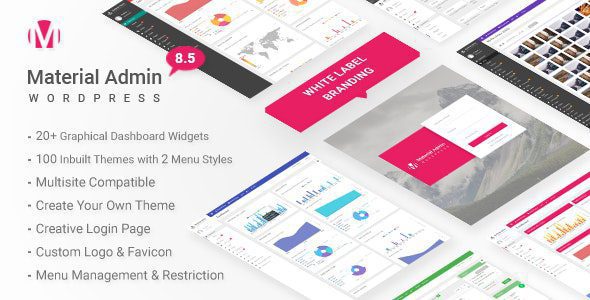
Material – White Label WordPress Admin Theme: A Comprehensive Guide
The WordPress admin dashboard, while functional, often lacks the visual appeal and branding consistency desired by developers, agencies, and businesses. “Material,” a white label WordPress admin theme, addresses this issue head-on by providing a sleek, modern, and customizable interface that can be completely rebranded to match your unique identity. This article delves into the features, benefits, and implementation of the Material theme, offering insights into how it can enhance your WordPress workflow and client experience.
Understanding the Need for a White Label Admin Theme
The standard WordPress admin interface serves its purpose adequately, but its generic design can detract from a professional image. For agencies managing multiple client websites, the consistent WordPress branding can be confusing or even undermine the agency’s own brand recognition. A white label solution like Material solves this problem by allowing you to:
- Replace the WordPress logo with your own.
- Customize colors and fonts to align with your brand guidelines.
- Rename menu items and sections for clarity and simplicity.
- Hide unnecessary features and options for specific user roles.
- Create a more intuitive and user-friendly experience for clients.
By taking control of the admin interface’s appearance and functionality, you can deliver a seamless and professional experience that reinforces your brand identity and simplifies website management for your clients.
Key Features of Material WordPress Admin Theme
Material boasts a wide array of features designed to transform the WordPress admin experience. Here’s a closer look at some of its most notable functionalities:
Customizable Dashboard
The dashboard is the first thing users see upon logging in. Material allows you to tailor this initial view to provide the most relevant information and a welcoming experience.
- Widget management: Add, remove, and rearrange dashboard widgets.
- Custom widgets: Create custom widgets to display specific information, such as recent updates, site analytics, or client-specific instructions.
- Branding: Replace the WordPress logo and customize the color scheme to reflect your brand.
White Label Branding Options
This is the core functionality of Material. Complete control over branding is paramount.
- Logo customization: Easily upload your own logo to replace the WordPress logo throughout the admin area.
- Color schemes: Choose from pre-designed color schemes or create your own custom palette to match your brand’s visual identity.
- Login page customization: Brand the login page with your logo, colors, and background image to create a consistent experience from start to finish.
- Footer customization: Edit the footer text and links to reflect your branding and support information.
Menu Management
A cluttered admin menu can be overwhelming for users, especially those unfamiliar with WordPress. Material offers powerful menu management options.
- Menu renaming: Rename menu items to use more descriptive or client-friendly language.
- Menu reordering: Reorder menu items to prioritize the most frequently used options.
- Menu hiding: Hide unnecessary menu items from specific user roles to simplify the interface and reduce confusion.
- Custom menu icons: Replace default menu icons with custom icons to improve visual clarity and brand consistency.
Role-Based Access Control
Granular control over user roles is crucial for security and usability. Material provides advanced role-based access control features.
- Capability management: Control which capabilities are available to each user role, allowing you to restrict access to sensitive features.
- Menu access control: Hide specific menu items from certain user roles to simplify the interface and prevent unauthorized access.
- Dashboard widget control: Control which dashboard widgets are visible to each user role, ensuring that users only see the information that is relevant to them.
Theme Settings and Customization
Beyond branding, Material provides extensive options for customizing the overall look and feel of the admin interface.
- Layout options: Choose from different layout options, such as a fixed or fluid layout, to optimize the interface for different screen sizes.
- Typography settings: Customize the fonts used throughout the admin area to match your brand’s typography.
- Custom CSS: Add custom CSS to further customize the appearance of the interface and fine-tune specific elements.
Performance Optimization
A slow admin interface can be frustrating for users. Material is designed with performance in mind.
- Lightweight code: Material is built with clean, lightweight code to minimize its impact on website performance.
- Lazy loading: Images are lazy-loaded to improve page load times.
- Caching: Material leverages caching mechanisms to further enhance performance.
Compatibility and Updates
Ensuring compatibility with other plugins and staying up-to-date is essential for maintaining a stable and secure WordPress environment.
- Plugin compatibility: Material is designed to be compatible with a wide range of popular WordPress plugins.
- Regular updates: The developers of Material provide regular updates to address bug fixes, security vulnerabilities, and add new features.
- Responsive design: The theme is fully responsive, ensuring a seamless experience on all devices.
Benefits of Using Material for Your WordPress Projects
Implementing Material offers several significant advantages, impacting both your workflow and the client experience.
Enhanced Brand Consistency
By completely rebranding the WordPress admin interface, you can create a consistent brand experience that extends beyond the front-end of the website. This reinforces your brand identity and helps to establish trust with clients.
Improved Client Experience
A simplified and customized admin interface can make website management much easier for clients, especially those who are not familiar with WordPress. This can lead to increased client satisfaction and reduced support requests.
Increased Efficiency
By hiding unnecessary features and options, you can streamline the admin interface and make it easier for users to find what they need. This can save time and improve overall efficiency.
Professional Presentation
A custom-branded admin interface projects a professional image that can impress clients and prospects. It demonstrates attention to detail and a commitment to quality.
Streamlined Workflow
For agencies managing multiple client websites, Material can simplify the workflow by providing a consistent and familiar admin interface across all projects.
Implementing Material: A Step-by-Step Guide
Installing and configuring Material is a straightforward process. Here’s a step-by-step guide to get you started:
1. **Purchase and Download:** Purchase the Material theme from the developer’s website and download the installation package.
2. **Installation:** Log in to your WordPress admin dashboard and navigate to Appearance > Themes. Click “Add New” and then “Upload Theme.” Select the downloaded Material theme package and click “Install Now.”
3. **Activation:** Once the theme is installed, click “Activate” to activate it.
4. **Configuration:** After activation, you’ll find a new menu item in your WordPress admin dashboard labeled “Material Admin” or similar, depending on the specific version. Click on this menu item to access the theme’s settings page.
5. **Branding:** Begin by customizing the branding options. Upload your logo, choose a color scheme, and customize the login page.
6. **Menu Management:** Configure the menu options. Rename, reorder, and hide menu items as needed.
7. **Role-Based Access Control:** Set up role-based access control to restrict access to certain features and options for specific user roles.
8. **Theme Settings:** Customize the theme settings, such as layout options and typography settings, to further personalize the interface.
9. **Save Changes:** Remember to save your changes after making any adjustments to the settings.
Best Practices for Using Material Effectively
To maximize the benefits of Material, consider these best practices:
- Plan your branding: Before implementing Material, carefully plan your branding strategy. Choose colors, fonts, and a logo that accurately reflect your brand identity.
- Understand your users: Consider the needs and skill levels of your users when configuring the admin interface. Simplify the interface as much as possible to make it easy for them to find what they need.
- Test thoroughly: After making any changes to the settings, test the interface thoroughly to ensure that everything is working as expected.
- Provide training: If you are using Material for client websites, provide training to your clients on how to use the customized admin interface.
- Stay updated: Keep Material updated to ensure that you have the latest bug fixes, security patches, and features.
- Use Custom CSS Sparingly: While custom CSS offers flexibility, excessive use can impact performance and complicate maintenance. Use it judiciously and document your changes.
- Backup Before Making Changes: Always back up your WordPress site before making significant changes to the admin interface. This will allow you to easily restore your site if something goes wrong.
Case Studies: Real-World Applications of Material
Here are some examples of how Material can be used in different scenarios:
* **Web Design Agencies:** Agencies can use Material to provide a consistent and branded admin experience for all of their client websites, reinforcing their brand identity and simplifying website management.
* **Freelance Developers:** Freelancers can use Material to create a more professional and user-friendly experience for their clients, differentiating themselves from the competition.
* **Businesses with In-House Web Developers:** Businesses can use Material to customize the admin interface to meet the specific needs of their in-house web developers, improving efficiency and productivity.
* **Membership Sites:** Membership sites can use Material to simplify the admin interface for their members, making it easier for them to manage their profiles and access exclusive content.
* **E-commerce Sites:** E-commerce sites can use Material to customize the admin interface to focus on the most important tasks, such as order management and product updates.
Alternatives to Material WordPress Admin Theme
While Material is a powerful and versatile option, it’s not the only white label WordPress admin theme available. Here are a few alternatives to consider:
* **White Label CMS:** A popular choice offering similar customization options to Material.
* **Ultimate Branding:** A plugin-based solution for white labeling various aspects of WordPress.
* **Admin Menu Editor:** While not a complete white label solution, it allows for menu customization.
The best option for you will depend on your specific needs and budget. Consider the features, pricing, and support offered by each alternative before making a decision.
Conclusion: Elevating Your WordPress Experience with Material
Material – White Label WordPress Admin Theme offers a comprehensive solution for transforming the standard WordPress admin interface into a branded, user-friendly, and efficient experience. By providing extensive customization options and focusing on performance and usability, Material empowers developers, agencies, and businesses to deliver a seamless and professional experience to their clients and users. Whether you’re looking to enhance your brand identity, simplify website management, or improve efficiency, Material is a valuable tool for elevating your WordPress experience. By following the implementation guide and best practices outlined in this article, you can unlock the full potential of Material and create a truly customized and impactful WordPress admin dashboard.
- Outgrid 2.1.4 – Multi-Purpose Elementor WordPress Theme
- Konstruktic 1.2.1 – Construction & Building WordPress Theme
- CoverUp 1.0 – Insurance & Consulting Business WordPress Theme
- Makeaholic 1.7.0 – Beauty Cosmetics WordPress Theme
- Organio 1.6.0 – Organic Food Store WordPress
- Listygo 1.3.12 – Directory & Listing WordPress Theme
- Echooling 1.1.9 – Education WordPress Theme
