Muzze 1.5.7 – Museum Art Gallery Exhibition WordPress Theme
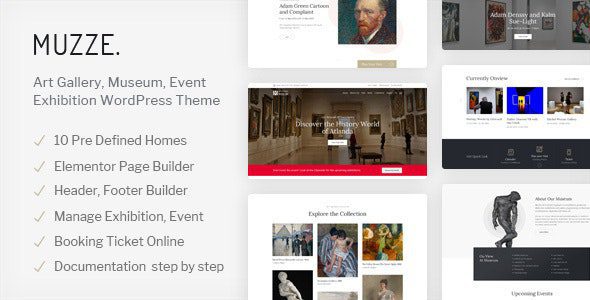
## Muzze: Your Gateway to a Stunning Online Art Presence with WordPress
Muzze is a premium WordPress theme meticulously crafted for museums, art galleries, and exhibition organizers. It offers a comprehensive suite of features designed to showcase artwork, manage events, and engage visitors with a visually captivating and user-friendly online experience. More than just a theme, Muzze provides a complete platform for building a compelling digital presence that reflects the sophistication and artistry of your institution.
## Key Features That Set Muzze Apart
Muzze’s strength lies in its thoughtful design and robust functionality, catering specifically to the needs of art-centric organizations. Here are some of its standout features:
### Visually Driven Design
* Clean and modern aesthetic: Muzze embraces a minimalist design philosophy, allowing the artwork to take center stage without distractions.
* Responsive layout: Ensures a seamless viewing experience across all devices, from desktops to smartphones.
* Customizable color schemes: Tailor the theme’s color palette to match your brand identity and create a cohesive visual style.
* Extensive typography options: Choose from a wide range of fonts to express your institution’s unique character and improve readability.
### Powerful Exhibition Management
* Dedicated exhibition post type: Easily create and manage detailed exhibition pages with featured images, descriptions, dates, and related content.
* Exhibition carousel and grid layouts: Showcase your exhibitions in visually appealing formats, highlighting key pieces and capturing visitor interest.
* Interactive exhibition map integration: Display the layout of your exhibitions within the gallery space, aiding visitor navigation.
* Ticket booking integration: Seamlessly integrate with popular ticketing platforms to sell tickets online and manage attendance.
### Comprehensive Artwork Management
* Individual artwork pages: Create dedicated pages for each artwork, featuring high-resolution images, detailed descriptions, artist information, and provenance details.
* Categorization and tagging: Organize artwork by artist, medium, style, or any other relevant criteria for easy browsing and filtering.
* Artwork search functionality: Enable visitors to quickly find specific artworks using keywords or filters.
* Zoomable image display: Allow visitors to examine artwork in detail with high-resolution zoom capabilities.
### Engaging Event Calendar
* Integrated event calendar: Display upcoming events, workshops, lectures, and other activities in a clear and organized calendar format.
* Event details pages: Provide comprehensive information about each event, including date, time, location, description, and speaker bios.
* RSVP functionality: Allow visitors to RSVP for events and track attendance.
* Prominent event display: Highlight upcoming events on the homepage and throughout the website to maximize visibility.
### Streamlined Blogging and News
* Dedicated blog section: Share news, articles, insights, and behind-the-scenes content to engage your audience and build community.
* Multiple blog layouts: Choose from different blog layouts, including grid, list, and full-width options, to suit your content style.
* Social media integration: Enable easy sharing of blog posts and other content on social media platforms.
* Comment system: Encourage interaction and discussion by allowing visitors to leave comments on blog posts.
### Enhanced User Experience
* Intuitive navigation: Ensure visitors can easily find the information they need with a clear and well-organized navigation structure.
* Fast loading speeds: Optimize the theme for fast loading times to provide a smooth and enjoyable browsing experience.
* SEO-friendly design: Improve your website’s visibility in search engine results with built-in SEO optimization.
* Contact form integration: Make it easy for visitors to contact your institution with an integrated contact form.
### Customization and Flexibility
* Drag-and-drop page builder compatibility: Integrate seamlessly with popular drag-and-drop page builders like Elementor or Beaver Builder for easy customization.
* Custom widgets: Extend the theme’s functionality with custom widgets for displaying featured artwork, upcoming events, and other relevant content.
* Theme options panel: Easily customize the theme’s settings, including colors, fonts, and layout options, from the intuitive theme options panel.
* Child theme support: Create a child theme to safely customize the theme’s code without affecting the core files.
## Getting Started with Muzze: A Step-by-Step Guide
Implementing Muzze and building your art-focused website is a straightforward process. Follow these steps to get started:
### Installation
1. Purchase and Download: Purchase the Muzze theme from a reputable marketplace like ThemeForest and download the theme files to your computer.
2. WordPress Login: Log in to your WordPress dashboard as an administrator.
3. Theme Upload: Navigate to Appearance > Themes and click on “Add New.”
4. Upload Theme: Click on “Upload Theme” and select the Muzze theme file (usually a .zip file) from your computer.
5. Install and Activate: Click “Install Now” and then “Activate” to activate the Muzze theme.
### Configuration
1. Theme Options: Navigate to the Muzze Theme Options panel (usually located in the WordPress dashboard menu) to customize the theme’s settings.
* General Settings: Configure site title, logo, favicon, and other basic settings.
* Color Schemes: Choose a pre-defined color scheme or create a custom one to match your brand.
* Typography: Select fonts for headings, body text, and other elements.
* Layout Settings: Customize the layout of the homepage, blog, and other pages.
2. Homepage Setup: Create a new page for your homepage and assign it the appropriate template (e.g., “Homepage” or a custom homepage template provided by Muzze).
* Add content: Use the WordPress editor or a page builder to add content to your homepage, such as featured artwork, upcoming events, and introductory text.
* Customize widgets: Add custom widgets to the homepage sidebar or footer to display additional information.
3. Exhibition Management: Create and manage exhibitions using the dedicated “Exhibition” post type.
* Add a new exhibition: Click on “Exhibitions” in the WordPress dashboard menu and click “Add New.”
* Fill in the details: Enter the exhibition title, description, dates, location, and featured image.
* Add artwork: Associate artwork with the exhibition by tagging them or using a custom field.
4. Artwork Management: Create and manage individual artwork pages.
* Add a new artwork: Click on “Artwork” (or a similarly named custom post type) in the WordPress dashboard menu and click “Add New.”
* Add details: Enter the artwork title, artist, medium, dimensions, description, and high-resolution image.
* Categorize and tag: Categorize and tag the artwork for easy browsing and filtering.
5. Event Calendar: Configure the event calendar and add upcoming events.
* Install a calendar plugin: If Muzze doesn’t include a built-in calendar, install a popular WordPress calendar plugin like “The Events Calendar” or “Modern Events Calendar.”
* Configure the plugin: Configure the plugin’s settings to match your needs.
* Add events: Add upcoming events to the calendar, including date, time, location, description, and ticket information.
6. Blog Setup: Create a blog section and start publishing articles.
* Create a blog page: Create a new page and assign it the “Blog” template.
* Publish articles: Start publishing articles and news related to your institution and the art world.
* Customize blog layout: Customize the blog layout in the Theme Options panel.
7. Navigation: Configure the navigation menu to ensure visitors can easily find the information they need.
* Create a menu: Navigate to Appearance > Menus and create a new menu.
* Add pages and links: Add pages, blog posts, categories, and custom links to the menu.
* Assign the menu: Assign the menu to the appropriate location (e.g., primary menu, footer menu).
## Maximizing Muzze’s Potential: Best Practices
To truly unlock Muzze’s potential and create a compelling online presence for your art institution, consider these best practices:
### High-Quality Imagery
* Professional photography: Invest in professional photography for your artwork and exhibitions to showcase them in the best possible light.
* Optimized images: Optimize images for the web to reduce file size and improve loading speeds without sacrificing quality.
* Consistent image sizes: Maintain consistent image sizes across your website for a clean and professional look.
### Engaging Content
* Compelling descriptions: Write engaging and informative descriptions for your artwork, exhibitions, and events.
* Artist biographies: Provide detailed biographies of the artists featured in your collection.
* Behind-the-scenes content: Share behind-the-scenes content to give visitors a glimpse into the inner workings of your institution.
### Search Engine Optimization (SEO)
* Keyword research: Research relevant keywords to target in your content and website metadata.
* Optimize page titles and descriptions: Optimize page titles and descriptions with relevant keywords to improve your website’s visibility in search engine results.
* Use alt text for images: Use descriptive alt text for all images to improve accessibility and SEO.
* Build backlinks: Build backlinks from other reputable websites to increase your website’s authority.
### Mobile Optimization
* Test your website on different devices: Regularly test your website on different devices to ensure it looks and functions properly.
* Optimize for mobile speed: Optimize your website for mobile speed to provide a smooth and enjoyable browsing experience on mobile devices.
* Use a responsive design: Ensure your website uses a responsive design that adapts to different screen sizes.
### Accessibility
* Use alt text for images: Use descriptive alt text for all images to make your website accessible to visually impaired users.
* Provide transcripts for audio and video content: Provide transcripts for audio and video content to make your website accessible to hearing-impaired users.
* Use semantic HTML: Use semantic HTML to structure your content in a way that is accessible to assistive technologies.
### Security
* Keep WordPress and plugins updated: Regularly update WordPress and plugins to patch security vulnerabilities.
* Use a strong password: Use a strong password for your WordPress administrator account.
* Install a security plugin: Install a security plugin to protect your website from malware and other threats.
## Troubleshooting Common Issues
While Muzze is designed to be user-friendly, you may encounter some common issues during setup and maintenance. Here are some troubleshooting tips:
* Theme installation errors: Ensure the theme file is a valid .zip file and that you have sufficient memory allocated to PHP.
* Layout issues: Clear your browser cache and check for plugin conflicts.
* Slow loading speeds: Optimize images, use a caching plugin, and consider a content delivery network (CDN).
* Plugin conflicts: Deactivate plugins one by one to identify the conflicting plugin.
* Customization issues: Consult the theme documentation or contact the theme developer for support.
## Muzze: More Than Just a Theme, A Partner in Your Art Journey
Muzze is more than just a WordPress theme; it’s a partner in your mission to share art with the world. Its robust features, customizable design, and user-friendly interface empower you to create a stunning online presence that reflects the artistry and sophistication of your institution. By following the steps outlined in this guide and adhering to best practices, you can leverage Muzze to attract new visitors, engage your audience, and promote your exhibitions and artwork to a global audience. Embrace the power of Muzze and unlock the full potential of your online art presence.
