Progressify 1.2.4 – Progressive Web App (PWA) for WordPress
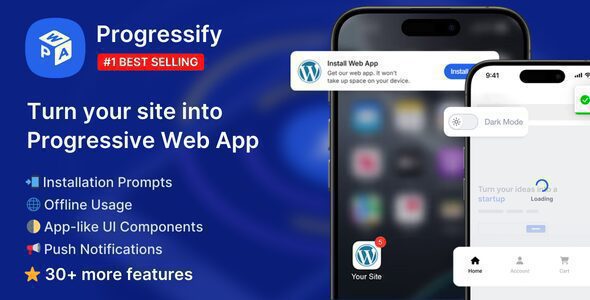
Understanding Progressive Web Apps (PWAs)
Progressive Web Apps (PWAs) represent a significant evolution in web development, blurring the lines between traditional websites and native mobile applications. They aim to deliver a user experience that is fast, reliable, and engaging, regardless of the user’s network connectivity. PWAs leverage modern web technologies to offer app-like functionalities directly within a web browser, eliminating the need for users to download and install separate applications from app stores.
Key characteristics of PWAs include:
- Progressive: PWAs work for every user, regardless of their browser choice.
- Responsive: PWAs fit any form factor, desktop, mobile, tablet, or whatever is next.
- Connectivity independent: PWAs are enhanced to work offline or on low-quality networks.
- App-like: PWAs feel like an app to the user with app-style interactions and navigation.
- Fresh: PWAs are always up-to-date thanks to the service worker update process.
- Safe: PWAs are served via HTTPS to prevent snooping and ensure content hasn’t been tampered with.
- Discoverable: PWAs are identifiable as “applications” thanks to W3C manifests and service worker registration scope, allowing search engines to find them.
- Re-engageable: PWAs make re-engagement easy through features like push notifications.
- Installable: PWAs allow users to “install” them on their home screen, without the hassle of an app store.
- Linkable: PWAs are easily shared via a URL and do not require complex installation.
The core technologies behind PWAs are:
- Service Workers: JavaScript files that run in the background, separate from the web page. They handle caching, push notifications, and background synchronization, enabling offline functionality and improved performance.
- Web App Manifest: A JSON file that provides information about the PWA, such as its name, icon, theme color, and display mode. This allows the PWA to be installed on the user’s home screen and behave like a native app.
- HTTPS: Required for PWAs to ensure secure communication and protect user data.
Progressify: Your PWA Solution for WordPress
Progressify is a WordPress plugin designed to simplify the process of transforming a WordPress website into a fully functional PWA. It streamlines the technical complexities involved in setting up service workers, creating web app manifests, and implementing other PWA features. With Progressify, WordPress users can quickly and easily create PWAs without needing extensive coding knowledge.
Progressify offers a range of features that make it a comprehensive PWA solution for WordPress:
- Automatic Service Worker Generation: Progressify automatically generates the service worker file required for offline functionality and caching, eliminating the need for manual coding.
- Web App Manifest Configuration: The plugin provides a user-friendly interface for configuring the web app manifest, allowing users to customize the PWA’s name, icon, theme color, and other settings.
- Add to Home Screen Support: Progressify enables the “Add to Home Screen” functionality, allowing users to easily install the PWA on their devices.
- Push Notification Integration: The plugin integrates with push notification services, enabling users to send targeted notifications to their PWA users.
- Offline Support: Progressify caches website content, allowing users to access it even when they are offline.
- Customizable Appearance: The plugin allows users to customize the appearance of the PWA, including its splash screen, theme color, and icon.
- Performance Optimization: Progressify optimizes the PWA’s performance by implementing caching strategies and minimizing resource loading times.
- Easy Installation and Configuration: The plugin is easy to install and configure, with a user-friendly interface that guides users through the setup process.
Key Features of Progressify in Detail
Let’s delve deeper into the most important features of Progressify and how they contribute to creating a robust PWA experience for your WordPress website.
Service Worker Generation
The service worker is the heart of any PWA, enabling offline functionality and caching. Progressify automates the creation of this crucial component, handling the complexities of caching strategies and background synchronization.
- Automatic Caching: Progressify automatically caches static assets such as images, CSS files, and JavaScript files, ensuring that the PWA loads quickly and efficiently.
- Dynamic Caching: The plugin can also cache dynamic content, such as blog posts and pages, allowing users to access them even when they are offline.
- Customizable Caching Strategies: Progressify allows users to customize the caching strategies used for different types of content, giving them fine-grained control over how the PWA caches resources.
- Background Synchronization: The service worker can synchronize data in the background, ensuring that the PWA is always up-to-date, even when the user is offline.
Web App Manifest Configuration
The web app manifest defines how the PWA appears on the user’s device, including its name, icon, and theme color. Progressify provides a user-friendly interface for configuring the manifest, making it easy to customize the PWA’s appearance.
- Name and Short Name: Specify the name and short name of the PWA, which will be displayed on the user’s home screen and in the app switcher.
- Icon Selection: Choose an icon for the PWA, which will be used as its app icon on the user’s device. Progressify supports multiple icon sizes to ensure optimal display on different devices.
- Theme Color: Set the theme color for the PWA, which will be used to style the browser’s address bar and other UI elements.
- Background Color: Specify the background color for the PWA’s splash screen.
- Display Mode: Choose the display mode for the PWA, which determines how it will be displayed on the user’s device. Options include “standalone,” “fullscreen,” and “minimal-ui.”
- Start URL: Set the start URL for the PWA, which is the page that will be loaded when the user launches the PWA.
Add to Home Screen Functionality
The “Add to Home Screen” functionality allows users to easily install the PWA on their devices, making it feel like a native app. Progressify automatically prompts users to add the PWA to their home screen when they visit the website.
- Automatic Prompting: Progressify automatically prompts users to add the PWA to their home screen after they have visited the website a certain number of times.
- Customizable Prompt: Users can customize the prompt that is displayed to users when they are asked to add the PWA to their home screen.
- Deferred Installation: Progressify allows users to defer the installation of the PWA, giving them the option to install it later.
Push Notification Integration
Push notifications allow users to send targeted messages to their PWA users, keeping them engaged and informed. Progressify integrates with push notification services such as Firebase Cloud Messaging (FCM) to enable this functionality.
- Firebase Cloud Messaging (FCM) Integration: Progressify integrates with FCM, a popular push notification service, to enable users to send push notifications to their PWA users.
- Notification Customization: Users can customize the content, icon, and other settings of their push notifications.
- Targeted Notifications: Progressify allows users to send targeted notifications to specific segments of their PWA users based on their behavior or demographics.
- Scheduling Notifications: Users can schedule notifications to be sent at a specific time or date.
Offline Support
Offline support is a key feature of PWAs, allowing users to access content even when they are not connected to the internet. Progressify caches website content, ensuring that users can still access it when they are offline.
- Caching Static Assets: Progressify automatically caches static assets such as images, CSS files, and JavaScript files, ensuring that the PWA loads quickly and efficiently even when the user is offline.
- Caching Dynamic Content: The plugin can also cache dynamic content, such as blog posts and pages, allowing users to access them even when they are offline.
- Offline Page: Progressify allows users to create a custom offline page that is displayed when the user tries to access a page that is not cached.
Benefits of Using Progressify
Implementing Progressify on your WordPress website offers numerous advantages:
- Improved User Experience: PWAs provide a faster, more reliable, and more engaging user experience compared to traditional websites.
- Increased Engagement: Push notifications and “Add to Home Screen” functionality help to increase user engagement and retention.
- Enhanced Performance: Caching and offline support improve the performance of the website, making it faster and more responsive.
- Reduced Data Usage: Caching reduces data usage, which is especially beneficial for users with limited data plans.
- Better SEO: PWAs are favored by search engines, which can lead to improved search engine rankings.
- Cross-Platform Compatibility: PWAs work on any device with a modern web browser, eliminating the need to develop separate apps for different platforms.
- Lower Development Costs: PWAs are typically less expensive to develop than native mobile apps.
Getting Started with Progressify
Implementing Progressify on your WordPress website is a straightforward process. Here’s a step-by-step guide:
- Install the Progressify Plugin: Download and install the Progressify plugin from the WordPress plugin repository or upload it directly to your WordPress website.
- Activate the Plugin: Activate the plugin after it has been installed.
- Configure the Plugin: Navigate to the Progressify settings page in the WordPress dashboard and configure the plugin according to your needs. This includes setting the PWA’s name, icon, theme color, and other settings.
- Enable Push Notifications (Optional): If you want to use push notifications, integrate Progressify with a push notification service such as Firebase Cloud Messaging (FCM).
- Test the PWA: Test the PWA on different devices and browsers to ensure that it is working correctly.
Troubleshooting Common Issues
While Progressify simplifies the PWA creation process, some common issues might arise. Here’s a quick troubleshooting guide:
- Service Worker Not Registering: Ensure that your website is served over HTTPS. Check the browser’s developer console for any errors related to service worker registration. Verify that the service worker file is correctly located and accessible.
- Cache Updates Not Reflecting: Clear the browser’s cache or force a service worker update by unregistering and re-registering it. Check the caching strategies configured in Progressify to ensure they are appropriate for your content.
- Push Notifications Not Working: Verify that the FCM integration is correctly configured. Check the browser’s permissions for push notifications. Test the push notification functionality using the Firebase console.
- Add to Home Screen Not Prompting: Ensure that the website meets the criteria for prompting the “Add to Home Screen” functionality (e.g., visited multiple times). Check the web app manifest for any errors or missing information.
Progressify: A Powerful Tool for Modern Web Development
Progressify is a valuable tool for WordPress users looking to embrace the power of Progressive Web Apps. It streamlines the development process, making it easier to create fast, reliable, and engaging web experiences that rival native mobile applications. By leveraging Progressify, you can enhance your website’s performance, improve user engagement, and stay ahead of the curve in the ever-evolving landscape of web development.
