Scroll Magic 5.0.2 – Animation Builder WordPress Plugin
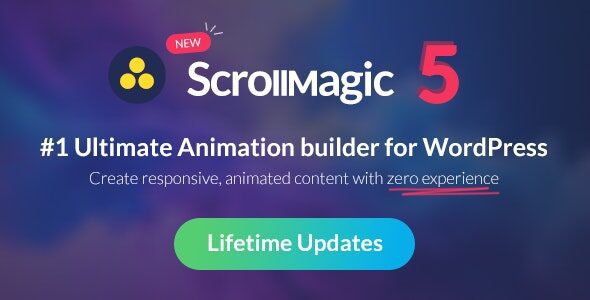
Scroll Magic: Unleashing Animation Power in Your WordPress Website
Scroll Magic is a popular WordPress plugin designed to empower users to create stunning scroll-based animations and interactions on their websites. It bridges the gap between static web pages and dynamic, engaging user experiences. This article explores the capabilities of Scroll Magic, guiding you through its core functionalities and illustrating how to use it to transform your website’s visual appeal.
Understanding Scroll Magic’s Core Concepts
At its heart, Scroll Magic operates on the principle of associating animations with specific scroll positions. This means that elements on your page will animate based on how far a user has scrolled. The plugin relies on several key components working in concert:
- Scene: A scene is the fundamental building block. It defines the starting and ending points within the scroll range where an animation will take place. You can think of it as the “trigger” for your animation.
- Trigger Element: This is the HTML element that Scroll Magic uses to determine when the scene should be activated. The scene starts when the trigger element enters the viewport (or reaches a specified offset).
- Trigger Hook: This defines where on the screen the trigger element needs to be to activate the scene. Common values include ‘onEnter’, ‘onCenter’, and ‘onLeave’.
- Duration: This determines how long the animation lasts, expressed as a pixel value or a percentage of the viewport height. It essentially defines the scroll distance over which the animation will play.
- Pinning: Pinning allows you to fix an element to the screen while the user scrolls, creating a sticky effect. This is useful for drawing attention to specific content or creating parallax scrolling effects.
- Tweens: A tween (short for in-between) is the actual animation that occurs within the scene. It specifies how an element’s properties (e.g., position, opacity, scale) change over the duration of the scene. Scroll Magic integrates with libraries like GSAP (GreenSock Animation Platform) to handle the tweening process.
- Controllers: The controller is the master orchestrator that manages all the scenes on your page. You typically only need one controller for your entire website.
Installation and Setup
Installing Scroll Magic is straightforward:
- Download the Plugin: Download the Scroll Magic plugin from the WordPress plugin repository or a trusted source.
- Install via WordPress Dashboard: Log in to your WordPress dashboard, navigate to “Plugins” -> “Add New,” and upload the downloaded plugin file. Alternatively, you can search for “Scroll Magic” directly within the WordPress plugin directory.
- Activate the Plugin: Once the plugin is installed, activate it.
After activation, you’ll usually find Scroll Magic settings within the WordPress admin panel or integrated into your page builder. The specific location might vary depending on the version of the plugin and any associated add-ons.
Creating Your First Scroll Magic Animation: A Step-by-Step Guide
Let’s walk through a simple example of creating a scroll-based animation using Scroll Magic. We’ll make a heading element fade in as the user scrolls down the page.
**Prerequisites:**
* You have Scroll Magic installed and activated.
* You have a basic understanding of HTML and CSS.
* You are using a page builder that integrates with Scroll Magic (e.g., Elementor, Divi, Beaver Builder) or are comfortable adding custom code.
**Steps:**
1. **Add the HTML Element:** Add the heading element you want to animate to your page using your page builder or by directly editing the HTML. For example:
“`html
Welcome to Scroll Magic!
“`
2. **Initialize Scroll Magic (if needed):** Some page builders automatically handle Scroll Magic initialization. If not, you might need to add a JavaScript snippet to initialize the controller. This is typically done in the theme’s `functions.php` file or using a code snippet plugin.
“`javascript
jQuery(document).ready(function($) {
var controller = new ScrollMagic.Controller();
});
“`
3. **Create a Scene:** This is where the core Scroll Magic configuration happens. The method for creating a scene depends on the page builder you are using.
* **Using a Page Builder (e.g., Elementor):** Many page builders have Scroll Magic modules or extensions that allow you to create scenes visually. You would typically select the “my-heading” element as the trigger element, set the trigger hook (e.g., “onCenter”), and define the duration (e.g., 200 pixels).
* **Using Custom Code:** If you’re working directly with code, you would create a scene like this:
“`javascript
jQuery(document).ready(function($) {
var controller = new ScrollMagic.Controller();
var scene = new ScrollMagic.Scene({
triggerElement: “#my-heading”,
triggerHook: “onCenter”,
duration: 200
})
.setClassToggle(“#my-heading”, “fade-in”) // Add class to trigger animation
.addTo(controller);
});
“`
4. **Define the Tween (Animation):** In this example, we’re adding a class “fade-in” to the heading element when the scene is active. You need to define the CSS for this class to create the fade-in effect. Add the following CSS to your theme’s stylesheet or using a custom CSS plugin:
“`css
#my-heading {
opacity: 0;
transition: opacity 0.5s ease-in-out; /* Add a smooth transition */
}
#my-heading.fade-in {
opacity: 1;
}
“`
**Explanation:**
* The JavaScript code initializes a Scroll Magic controller.
* It then creates a new scene that is triggered when the “#my-heading” element reaches the center of the viewport (“onCenter”).
* The scene has a duration of 200 pixels, meaning the animation will play out over a scroll distance of 200 pixels.
* `setClassToggle(“#my-heading”, “fade-in”)` adds the “fade-in” class to the heading element when the scene is active and removes it when the scene is inactive.
* The CSS defines the initial state of the heading (opacity: 0) and the final state (opacity: 1) when the “fade-in” class is applied. The `transition` property creates a smooth fade-in effect.
**Variations:**
* **Trigger Hook:** Experiment with different trigger hooks like “onEnter” (the element enters the viewport) or “onLeave” (the element leaves the viewport).
* **Duration:** Adjust the duration to control the speed of the animation. A longer duration will make the animation slower.
* **Animation Properties:** Instead of simply toggling a class, you can use GSAP directly within Scroll Magic to control a wider range of animation properties, such as position, scale, rotation, and color.
Advanced Animation Techniques with Scroll Magic and GSAP
For more complex animations, Scroll Magic seamlessly integrates with GSAP (GreenSock Animation Platform), a powerful JavaScript animation library. GSAP provides a robust set of tools for creating intricate and visually appealing animations.
**Benefits of Using GSAP with Scroll Magic:**
* **Precise Control:** GSAP offers fine-grained control over animation properties and timing.
* **Performance:** GSAP is known for its performance and efficiency.
* **Flexibility:** GSAP supports a wide range of animation techniques, including timelines, easing functions, and custom tweens.
* **Cross-Browser Compatibility:** GSAP is designed to work consistently across different browsers.
**Example: Creating a Parallax Scrolling Effect with GSAP**
Parallax scrolling creates the illusion of depth by moving background elements at a different speed than foreground elements. Here’s how to create a simple parallax effect using Scroll Magic and GSAP:
1. **Include GSAP:** Make sure to include the GSAP library in your WordPress theme. You can do this by adding a script tag to your theme’s header or footer, or by using a plugin that manages JavaScript libraries.
“`html
“`
2. **Add HTML Elements:** Add the foreground and background elements to your page. For example:
“`html
Welcome!
“`
3. **Style the Elements:** Add CSS to style the elements. The key is to position the background element absolutely and give it a high `z-index`:
“`css
#parallax-container {
position: relative;
height: 500px; /* Adjust as needed */
overflow: hidden;
}
#foreground {
position: relative;
z-index: 2;
padding: 50px;
background-color: rgba(255, 255, 255, 0.8); /* Semi-transparent background */
}
#background {
position: absolute;
top: 0;
left: 0;
width: 100%;
height: 100%;
background-image: url(‘your-background-image.jpg’); /* Replace with your image */
background-size: cover;
background-position: center;
z-index: 1;
}
“`
4. **Create the Scroll Magic Scene and GSAP Tween:** Add the following JavaScript code to your theme’s `functions.php` file or using a code snippet plugin:
“`javascript
jQuery(document).ready(function($) {
var controller = new ScrollMagic.Controller();
var tween = gsap.to(“#background”, {
yPercent: 30, // Adjust the parallax speed (percentage of element height)
ease: “none” // Linear easing for a smooth effect
});
var scene = new ScrollMagic.Scene({
triggerElement: “#parallax-container”,
triggerHook: “onEnter”,
duration: “200%” // Duration equal to twice the container height
})
.setTween(tween)
.addTo(controller);
});
“`
**Explanation:**
* The GSAP `gsap.to()` function creates a tween that animates the `yPercent` property of the `#background` element. `yPercent` allows you to move the element relative to its own height, making it easy to create parallax effects.
* `yPercent: 30` means the background element will move vertically by 30% of its own height over the duration of the scene. Adjust this value to control the parallax speed.
* `ease: “none”` ensures a linear animation, creating a smooth parallax effect.
* The Scroll Magic scene is triggered when the `#parallax-container` enters the viewport.
* `duration: “200%”` sets the duration of the scene to twice the height of the container. This ensures that the parallax effect continues even when the user scrolls past the container.
* `setTween(tween)` associates the GSAP tween with the Scroll Magic scene.
**Customization:**
* **Parallax Speed:** Adjust the `yPercent` value to control the parallax speed. Higher values will result in a faster parallax effect.
* **Background Image:** Replace `your-background-image.jpg` with the URL of your desired background image.
* **Easing Functions:** Experiment with different GSAP easing functions (e.g., “power2.inOut”, “back.out(1.7)”) to create different animation styles.
* **Multiple Layers:** Create more complex parallax effects by adding multiple background layers with different parallax speeds.
Tips and Best Practices for Using Scroll Magic
* **Optimize for Performance:** Scroll-based animations can be resource-intensive. Optimize your animations by using efficient CSS and JavaScript code, and by minimizing the number of animated elements.
* **Use Hardware Acceleration:** Enable hardware acceleration in your CSS to improve animation performance. Use the `transform: translateZ(0);` or `backface-visibility: hidden;` properties on animated elements.
* **Test on Different Devices:** Ensure that your animations work smoothly on different devices and screen sizes. Use responsive design techniques to adapt your animations to different viewports.
* **Avoid Overusing Animations:** Too many animations can be distracting and overwhelming for users. Use animations sparingly and strategically to enhance the user experience, not to detract from it.
* **Consider Accessibility:** Ensure that your animations are accessible to users with disabilities. Provide alternative ways for users to access the information conveyed by the animations. For example, provide text descriptions or allow users to pause or disable animations.
* **Use Debugging Tools:** Scroll Magic provides debugging tools that can help you troubleshoot animation issues. Enable the debug mode to visualize scene boundaries and trigger positions.
* **Keep it Simple:** Start with simple animations and gradually increase the complexity as you gain experience.
* **Leverage Page Builder Integrations:** If you’re using a page builder, take advantage of its Scroll Magic integrations to simplify the animation creation process.
* **Monitor Performance Regularly:** Keep an eye on your website’s performance metrics after implementing Scroll Magic animations to ensure that they are not negatively impacting the user experience.
Troubleshooting Common Issues
* **Animations Not Triggering:**
* Double-check that the trigger element exists on the page and that its ID or class is correctly specified in the Scroll Magic scene.
* Verify that the trigger hook is appropriate for the desired behavior.
* Ensure that the Scroll Magic controller is properly initialized.
* **Animations Jerky or Laggy:**
* Optimize your CSS and JavaScript code for performance.
* Use hardware acceleration.
* Reduce the number of animated elements.
* Check for conflicting JavaScript code.
* **Animations Not Working on Mobile Devices:**
* Test your animations on different mobile devices and screen sizes.
* Use responsive design techniques to adapt your animations to different viewports.
* Consider disabling complex animations on mobile devices to improve performance.
* **GSAP Not Working:**
* Ensure that the GSAP library is properly included in your WordPress theme.
* Check for JavaScript errors in the browser console.
* Verify that the GSAP syntax is correct.
* **Conflict with Other Plugins:** Deactivate other plugins one by one to identify any potential conflicts with Scroll Magic.
Conclusion
Scroll Magic is a powerful tool for adding engaging scroll-based animations to your WordPress website. By understanding its core concepts and mastering its integration with GSAP, you can transform your website into a dynamic and visually appealing experience. Remember to prioritize performance, accessibility, and user experience when implementing Scroll Magic animations to create a website that is both beautiful and functional.
