Store Catalog PDF Download for WooCommerce 2.2.1
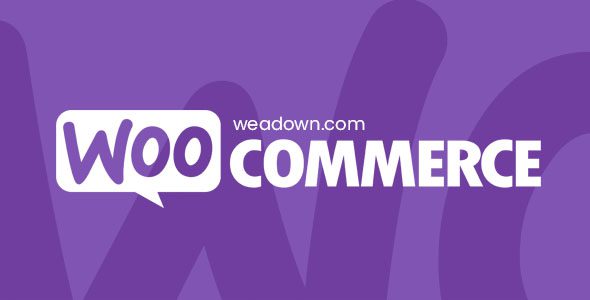
Store Catalog PDF Download for WooCommerce: A Comprehensive Guide
WooCommerce, a powerful and flexible e-commerce platform built on WordPress, allows businesses to create and manage online stores with relative ease. One feature that can significantly enhance the customer experience and streamline operations is the ability to download a store catalog in PDF format. This article delves into the benefits, various methods, and best practices for implementing a “Store Catalog PDF Download” feature in your WooCommerce store.
Why Offer a Store Catalog PDF Download?
Offering a downloadable PDF catalog provides numerous advantages for both your customers and your business.
- Offline Accessibility: Customers can browse your products even without an internet connection. This is particularly useful for those in areas with limited connectivity or those who prefer to review products in print.
- Enhanced Customer Experience: Some customers prefer a traditional catalog format for browsing. A PDF version caters to this preference, making it easier for them to find what they need.
- Printable Format: Customers can print the catalog for easier review or sharing with others, such as colleagues or family members.
- Convenient Sharing: The PDF format is easily shareable via email, messaging apps, or other platforms, allowing customers to recommend your products to their network.
- Marketing Opportunities: The PDF catalog can be used as a marketing tool, featuring promotions, new products, and company information. It can also include trackable links to your online store.
- Lead Generation: You can require customers to provide their email address before downloading the catalog, building your email list and enabling targeted marketing campaigns.
- Reduced Server Load: For customers who frequently browse your entire product range, downloading a PDF catalog can reduce the number of requests to your server, potentially improving website performance.
- Professional Presentation: A well-designed PDF catalog projects a professional image of your brand and products.
Methods for Implementing a Store Catalog PDF Download
Several methods are available for adding a store catalog PDF download functionality to your WooCommerce store, ranging from simple solutions to more advanced and customizable options.
1. Using a Dedicated WooCommerce Catalog PDF Plugin
This is often the easiest and most efficient method, as these plugins are specifically designed for this purpose and integrate seamlessly with WooCommerce.
- WooCommerce PDF Catalog: A popular and feature-rich plugin that allows you to create customizable PDF catalogs. It typically offers options for selecting specific categories, products, and attributes to include, as well as controlling the layout and design.
- Product Catalog PDF for WooCommerce: Another plugin that provides a straightforward way to generate PDF catalogs. It often includes features like custom headers and footers, product sorting, and the ability to add your logo and branding.
- PDF Catalog for WooCommerce: A simpler option that focuses on ease of use. It allows you to quickly create a basic PDF catalog with your product information.
When choosing a plugin, consider the following factors:
- Features: Does it offer the customization options you need, such as selecting specific products, categories, and attributes?
- Ease of Use: Is the plugin easy to configure and use, even for non-technical users?
- Design Options: Does it allow you to customize the layout and design of the catalog to match your branding?
- Customer Support: Does the plugin developer offer good customer support in case you encounter any issues?
- Pricing: Is the plugin free or paid? If paid, does it offer good value for money?
- Reviews and Ratings: What are other users saying about the plugin? Check reviews and ratings to get an idea of its quality and reliability.
2. Creating a PDF Catalog Manually
This method involves manually creating a PDF document using software like Adobe InDesign, Microsoft Word, or Google Docs and then linking it to your WooCommerce store.
- Design the Catalog: Design the layout, choose fonts, and arrange product images and descriptions in a visually appealing manner.
- Export to PDF: Once the catalog is designed, export it to PDF format. Ensure that the PDF is optimized for web viewing and printing.
- Upload the PDF: Upload the PDF file to your WordPress media library.
- Add a Download Link: Create a button or text link on your WooCommerce store (e.g., on the shop page, category pages, or a dedicated “Catalog” page) that points to the PDF file in your media library.
This method offers the most control over the design of the catalog but is also the most time-consuming and requires design skills. It’s also less dynamic, requiring you to manually update the PDF whenever your product information changes.
3. Using a Custom Code Solution
For developers or those comfortable with coding, a custom code solution allows for maximum flexibility and control over the catalog generation process.
- Leverage WooCommerce APIs: Use the WooCommerce API to retrieve product data, including images, descriptions, prices, and attributes.
- Generate PDF with a PHP Library: Utilize a PHP PDF generation library like TCPDF or FPDF to create the PDF document. These libraries provide functions for adding text, images, and other elements to the PDF.
- Implement Download Functionality: Create a function that generates the PDF dynamically when a user clicks a “Download Catalog” button.
- Add Error Handling: Implement error handling to gracefully handle any issues that may arise during the PDF generation process.
This method requires significant technical expertise but allows for highly customized and dynamic PDF catalogs. It also gives you complete control over the data and layout. However, it’s crucial to maintain and update the code as WooCommerce and PHP versions evolve.
Best Practices for Creating an Effective Store Catalog PDF
Whether you use a plugin, manual method, or custom code, following these best practices will help you create an effective and engaging store catalog PDF:
- High-Quality Images: Use high-resolution product images that are clear and visually appealing.
- Clear and Concise Descriptions: Write clear and concise product descriptions that highlight the key features and benefits.
- Accurate Pricing: Ensure that the pricing information in the catalog is accurate and up-to-date.
- Logical Organization: Organize products logically by category or other relevant criteria.
- Easy Navigation: Make it easy for customers to navigate the catalog using a table of contents, clear headings, and page numbers.
- Call to Action: Include a clear call to action, such as “Visit Our Website” or “Order Now,” with a link to your online store.
- Branding: Incorporate your brand logo, colors, and fonts to maintain brand consistency.
- Contact Information: Include your contact information, such as your website URL, email address, and phone number.
- Mobile Optimization: Ensure that the PDF catalog is optimized for mobile viewing.
- Small File Size: Optimize the PDF file size to ensure that it downloads quickly. Large files can deter users from downloading the catalog.
- Accessibility: Consider accessibility guidelines when creating your PDF to ensure that it is usable by people with disabilities.
- Regular Updates: Regularly update the catalog to reflect changes in your product inventory, pricing, and promotions.
- Testing: Thoroughly test the PDF catalog on different devices and browsers to ensure that it displays correctly.
Integrating the Download Link into Your WooCommerce Store
The placement of the download link is crucial for visibility and user experience. Here are some common locations:
- Shop Page: Add a “Download Catalog” button or link prominently on your main shop page.
- Category Pages: Include a download link on each category page to allow customers to download a catalog specific to that category.
- Product Pages: While less common, you could include a link on individual product pages to download a comprehensive catalog.
- Dedicated Catalog Page: Create a dedicated “Catalog” page on your website with information about the catalog and a download link.
- Account Dashboard: For registered users, you could provide a download link in their account dashboard.
- Footer: Include a discreet “Download Catalog” link in the footer of your website.
Consider using clear and descriptive text for the download link, such as “Download Our Latest Catalog” or “View Our Complete Product Range.” Use a visually appealing button or icon to draw attention to the link.
Securing Your PDF Catalog
While not always necessary, you might want to consider security measures for your PDF catalog, especially if it contains sensitive information.
- Password Protection: You can password-protect the PDF to restrict access to authorized users only.
- Disabling Printing: You can disable printing to prevent users from creating physical copies of the catalog.
- Disabling Copying: You can disable copying to prevent users from copying text or images from the PDF.
- Watermarking: Add a watermark to the PDF to identify it as your intellectual property.
However, remember that security measures can sometimes inconvenience users. Weigh the benefits of security against the potential for a negative user experience.
Tracking Catalog Downloads
Tracking the number of times your PDF catalog is downloaded can provide valuable insights into its effectiveness.
- Google Analytics: Use Google Analytics to track clicks on the download link. You can set up event tracking to monitor the number of downloads.
- Plugin Analytics: Some WooCommerce catalog PDF plugins include built-in analytics features to track downloads and other metrics.
- Server Logs: Analyze your server logs to identify downloads of the PDF file.
Analyzing the download data can help you determine:
- Popularity: Which sections or products are most popular based on catalog views.
- Effectiveness: How well the catalog drives traffic to your website and generates sales.
- User Behavior: How users interact with the catalog.
Conclusion
Implementing a “Store Catalog PDF Download” feature in your WooCommerce store can significantly benefit both your customers and your business. By providing offline accessibility, enhancing the customer experience, and offering marketing opportunities, a well-designed PDF catalog can contribute to increased sales and customer loyalty. Choosing the right method for creating and implementing the catalog, following best practices, and tracking download data are key to maximizing its effectiveness.
