The Landscaper 4.2 – Lawn & Landscaping WP Theme
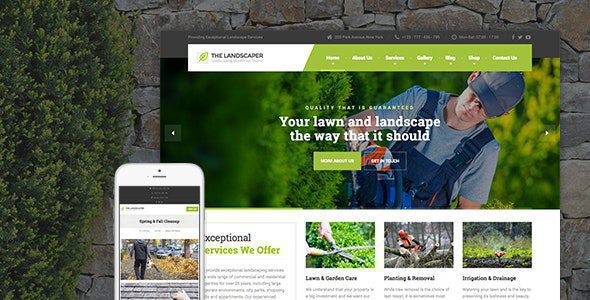
Introduction to The Landscaper: Your All-in-One WordPress Solution
The Landscaper is a premium WordPress theme specifically designed for landscaping companies, gardeners, lawn care businesses, and other related services. It provides a comprehensive set of features and functionalities to create a professional and visually appealing website without requiring advanced coding knowledge. This article dives deep into the theme’s capabilities, providing users with the information they need to maximize its potential. We will explore its key features, customization options, and how to effectively use it to attract and retain customers.
Key Features of The Landscaper Theme
The Landscaper theme boasts a range of features tailored to the landscaping industry. These features contribute to a seamless user experience, efficient website management, and enhanced online visibility.
- Pre-designed Demos: The theme comes with multiple pre-designed demo layouts that can be imported with a single click. These demos cater to various landscaping niches, saving you considerable design and development time.
- Drag-and-Drop Page Builder Compatibility: The Landscaper is compatible with popular drag-and-drop page builders like Elementor and WPBakery Page Builder (Visual Composer). This allows you to create custom pages and layouts with ease, without writing any code.
- Customizable Header and Footer: The theme offers extensive options for customizing the header and footer areas of your website. You can add your logo, contact information, social media links, and other essential elements.
- Service Showcase: The theme includes dedicated sections for showcasing your landscaping services, complete with descriptions, images, and pricing details. This helps potential customers understand your offerings and make informed decisions.
- Project Portfolio: Displaying your past landscaping projects is crucial for building trust and credibility. The Landscaper theme provides a portfolio section where you can showcase your best work with high-quality images and detailed descriptions.
- Testimonials Section: Positive testimonials from satisfied clients can significantly boost your online reputation. The theme includes a dedicated section for displaying testimonials, adding social proof to your website.
- Blog Integration: Content marketing is essential for attracting organic traffic to your website. The Landscaper theme seamlessly integrates with WordPress’s blogging functionality, allowing you to share informative articles, landscaping tips, and industry news.
- Contact Form: A user-friendly contact form is crucial for capturing leads and responding to inquiries. The theme integrates with popular contact form plugins, making it easy to create and manage contact forms.
- Responsive Design: In today’s mobile-first world, having a responsive website is essential. The Landscaper theme is fully responsive, ensuring that your website looks great on all devices, including smartphones, tablets, and desktops.
- SEO Optimization: The theme is built with SEO best practices in mind, helping your website rank higher in search engine results. It is compatible with popular SEO plugins, allowing you to further optimize your website for search engines.
- WooCommerce Compatibility: If you sell landscaping products or services online, the Landscaper theme is compatible with WooCommerce, the leading e-commerce plugin for WordPress. This allows you to easily create an online store and manage your inventory.
- Translation Ready: If you cater to a multilingual audience, the Landscaper theme is translation ready, allowing you to easily translate your website into multiple languages.
Installation and Setup
Installing and setting up The Landscaper theme is a straightforward process. Follow these steps to get your website up and running:
- Download the Theme: After purchasing The Landscaper theme, you will receive a zip file containing the theme files. Download this file to your computer.
- Install the Theme: Log in to your WordPress dashboard and navigate to Appearance > Themes > Add New > Upload Theme. Select the zip file you downloaded and click “Install Now.”
- Activate the Theme: Once the theme is installed, click “Activate” to activate it.
- Install Required Plugins: The Landscaper theme may require you to install certain plugins. You will see a notification at the top of your dashboard prompting you to install these plugins. Click “Begin installing plugins” and follow the instructions to install and activate the required plugins.
- Import Demo Content (Optional): If you want to use one of the pre-designed demo layouts, you can import the demo content. This will populate your website with sample content, which you can then customize to your liking. Follow the theme documentation for instructions on how to import demo content.
- Customize the Theme: Once the theme is installed and activated, you can start customizing it to your liking. Navigate to Appearance > Customize to access the WordPress Customizer, where you can change the theme’s colors, fonts, layout, and other settings.
Customization Options
The Landscaper theme offers extensive customization options, allowing you to tailor your website to match your brand and meet your specific needs. Here’s an overview of the key customization options:
- General Settings:
- Logo: Upload your company logo to brand your website.
- Favicon: Upload a favicon (the small icon that appears in the browser tab) to further brand your website.
- Colors: Customize the theme’s colors to match your brand. You can change the primary color, secondary color, background color, and more.
- Fonts: Choose from a wide selection of Google Fonts to customize the typography of your website.
- Layout: Select the overall layout of your website, such as boxed or full-width.
- Header:
- Header Style: Choose from different header styles, such as a standard header, a sticky header, or a transparent header.
- Logo Position: Adjust the position of your logo in the header.
- Menu: Customize the navigation menu that appears in the header.
- Contact Information: Add your contact information, such as your phone number and email address, to the header.
- Social Media Links: Add links to your social media profiles in the header.
- Footer:
- Footer Style: Choose from different footer styles.
- Widgets: Add widgets to the footer to display additional information, such as recent posts, categories, or a contact form.
- Copyright Text: Customize the copyright text that appears in the footer.
- Social Media Links: Add links to your social media profiles in the footer.
- Blog:
- Blog Layout: Choose from different blog layouts, such as a grid layout or a list layout.
- Featured Image: Enable or disable the display of featured images on blog posts.
- Meta Information: Choose which meta information to display on blog posts, such as the author, date, and categories.
- Portfolio:
- Portfolio Layout: Choose from different portfolio layouts, such as a grid layout or a masonry layout.
- Number of Columns: Specify the number of columns to display in the portfolio.
- Filters: Enable or disable the display of filters that allow users to sort the portfolio items.
- Service Pages: The Landscaper theme often includes custom post types or templates specifically for service pages, allowing you to present your different landscaping services in a structured and visually appealing manner. These typically include options for:
- Service Descriptions: Detailed descriptions of each service you offer.
- Image Galleries: Showcasing examples of your work related to each specific service.
- Pricing Information: Transparent pricing or a call to action to request a quote.
- Call-to-Action Buttons: Buttons that encourage visitors to contact you or learn more about a service.
Working with Page Builders
The Landscaper theme is designed to work seamlessly with popular drag-and-drop page builders like Elementor and WPBakery Page Builder. These page builders allow you to create custom pages and layouts without writing any code. Here’s how to use them with The Landscaper theme:
- Install the Page Builder: If you haven’t already, install and activate your preferred page builder plugin.
- Create a New Page: Create a new page in WordPress by navigating to Pages > Add New.
- Edit with Page Builder: Click the “Edit with [Page Builder Name]” button to open the page in the page builder interface.
- Add Elements: Use the page builder’s drag-and-drop interface to add elements to your page, such as headings, text, images, buttons, and more. The Landscaper theme may also include custom elements specifically designed for landscaping websites.
- Customize Elements: Customize the appearance and functionality of each element using the page builder’s settings.
- Save and Publish: Once you’re happy with your page, click the “Save” or “Publish” button to save your changes.
SEO Optimization Tips
To maximize the visibility of your landscaping website in search engine results, follow these SEO optimization tips:
- Keyword Research: Conduct keyword research to identify the terms that people are using to search for landscaping services in your area. Use these keywords throughout your website content, including page titles, headings, and descriptions.
- Optimize Page Titles and Meta Descriptions: Write compelling page titles and meta descriptions that accurately describe the content of each page and include relevant keywords.
- Use Header Tags: Use header tags (H1, H2, H3, etc.) to structure your content and highlight important information.
- Optimize Images: Optimize your images by compressing them to reduce file size and adding alt tags that describe the content of the images.
- Build Internal Links: Link to other relevant pages on your website to improve your website’s navigation and SEO.
- Build External Links: Earn links from other reputable websites in the landscaping industry to increase your website’s authority.
- Use an SEO Plugin: Install and configure a popular SEO plugin, such as Yoast SEO or Rank Math, to further optimize your website for search engines. These plugins provide helpful suggestions and tools for improving your website’s SEO.
- Mobile Optimization: Ensure your website is mobile-friendly, as Google prioritizes mobile-first indexing. The Landscaper theme’s responsive design handles this automatically.
- Page Speed Optimization: Optimize your website’s loading speed by using a caching plugin, compressing images, and minimizing HTTP requests.
Troubleshooting Common Issues
While The Landscaper theme is designed to be user-friendly, you may encounter some common issues. Here are some troubleshooting tips:
- Theme Not Installing:
- File Size: Ensure the theme zip file is not too large. Your hosting provider may have a file size limit for uploads. Try increasing the upload limit in your php.ini file or contacting your hosting provider for assistance.
- Compatibility: Ensure your WordPress version is compatible with the theme. Check the theme documentation for compatibility information.
- Corrupted File: Redownload the theme zip file from the source to ensure it is not corrupted.
- Demo Content Not Importing:
- Plugin Compatibility: Ensure all required plugins are installed and activated.
- Server Resources: The demo import process may require sufficient server resources (memory limit, execution time). Contact your hosting provider to increase these resources if necessary.
- Internet Connection: A stable internet connection is required for the demo import process.
- Theme Customization Not Saving:
- Plugin Conflicts: Deactivate any recently installed plugins to see if they are conflicting with the theme.
- Caching Issues: Clear your browser cache and any caching plugins you are using.
- Permissions: Ensure your WordPress files and folders have the correct permissions.
- Website Not Displaying Correctly:
- Caching Issues: Clear your browser cache and any caching plugins you are using.
- Plugin Conflicts: Deactivate any recently installed plugins to see if they are conflicting with the theme.
- Theme Files Corrupted: Reinstall the theme to ensure the theme files are not corrupted.
If you’re still experiencing issues, consult the theme documentation or contact the theme developer for support.
- Outgrid 2.1.4 – Multi-Purpose Elementor WordPress Theme
- Konstruktic 1.2.1 – Construction & Building WordPress Theme
- CoverUp 1.0 – Insurance & Consulting Business WordPress Theme
- Makeaholic 1.7.0 – Beauty Cosmetics WordPress Theme
- Organio 1.6.0 – Organic Food Store WordPress
- Listygo 1.3.12 – Directory & Listing WordPress Theme
- Echooling 1.1.9 – Education WordPress Theme
