WooCommerce Attribute Images & Variation Swatches 1.3.2
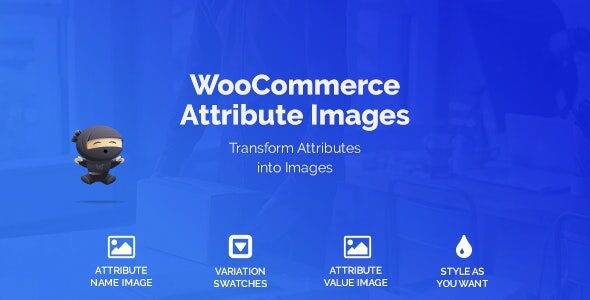
WooCommerce Attribute Images & Variation Swatches: A Comprehensive Guide
WooCommerce, the leading e-commerce platform for WordPress, offers a robust system for managing products. However, its default handling of product variations can sometimes be clunky and unattractive, especially when dealing with products that have visual attributes like color, size, or patterns. This is where WooCommerce attribute images and variation swatches come into play, significantly enhancing the user experience and boosting sales conversions. This comprehensive guide will delve into the world of attribute images and variation swatches, covering their benefits, setup process, various implementation techniques, and best practices for optimal use.
Why Use Attribute Images and Variation Swatches?
Using attribute images and variation swatches provides a far more visually appealing and intuitive way for customers to explore product options. Here are some key benefits:
- Enhanced User Experience: Customers can quickly visualize the available product variations without having to read lengthy descriptions or dropdown menus.
- Improved Conversion Rates: The visual presentation of options makes it easier for customers to find what they are looking for, leading to faster purchasing decisions.
- Increased Sales: A better user experience often translates to higher sales volumes as customers are more likely to browse and purchase products they find appealing and easy to understand.
- Reduced Bounce Rate: By providing a clear and engaging way to explore product options, you can keep customers on your site longer, reducing the likelihood of them leaving before making a purchase.
- Mobile-Friendly Design: Swatches are often more mobile-friendly than traditional dropdown menus, especially on smaller screens.
- Brand Consistency: Customizing the appearance of swatches allows you to maintain brand consistency and create a cohesive online shopping experience.
- Clearer Product Representation: Instead of relying solely on text descriptions, attribute images show exactly what a product variation looks like.
- Easier Product Management: While initial setup might take some time, managing products with attribute images and swatches can become easier in the long run, especially for products with numerous variations.
Understanding Attributes and Variations in WooCommerce
Before diving into the implementation of attribute images and variation swatches, it’s crucial to understand the core concepts of attributes and variations within WooCommerce.
*Attributes: Attributes are characteristics or properties of a product, such as color, size, material, or style. They define the different options available for a product. For example, a t-shirt might have “Color” and “Size” as attributes.
*Variations: Variations are the specific combinations of attributes that a product offers. For example, a t-shirt might have variations like “Red – Small”, “Blue – Medium”, and “Green – Large”. Each variation can have its own price, stock quantity, and image.
Setting Up Attributes in WooCommerce
The first step is to define the attributes you want to use for your products.
1. Navigate to Products > Attributes in your WordPress dashboard.
2. Enter a Name for your attribute (e.g., “Color”, “Size”, “Material”).
3. Optionally, enter a Slug. If left blank, it will be automatically generated based on the name.
4. Enable Enable archives? if you want to create archive pages for each attribute term. This can be useful for SEO purposes.
5. Choose a Default sort order. This determines the order in which attribute terms are displayed.
6. Click Add attribute.
7. Once the attribute is created, click Configure terms to add the specific values for that attribute (e.g., “Red”, “Blue”, “Small”, “Medium”, “Large”).
8. Enter a Name for each term (e.g., “Red”, “Blue”).
9. Optionally, enter a Slug.
10. You can add a Description for each term, which can be displayed on archive pages.
11. Click Add new [Attribute Name] (e.g., “Add new Color”).
Creating a Variable Product
Now that you have defined your attributes, you can create a variable product that uses them.
1. Navigate to Products > Add New.
2. Enter a Product name and Description.
3. In the Product data dropdown, select Variable product.
4. Go to the Attributes tab.
5. Select the attribute you want to use from the Custom product attribute dropdown and click Add.
6. Enter the values for the attribute in the Value(s) field. You can either type them in, separated by the “|” character, or select them from the Select terms dropdown.
7. Enable the Used for variations checkbox. This is crucial for creating variations based on this attribute.
8. Click Save attribute.
9. Repeat steps 5-8 for any other attributes you want to use.
10. Go to the Variations tab.
11. Select Create variations from all attributes from the dropdown and click Go. This will automatically create all possible combinations of the attribute terms you defined.
12. You can also manually create variations by selecting Add variation from the dropdown and clicking Go.
13. For each variation, you can specify a Price, Stock quantity, SKU, Weight, Dimensions, and other details.
14. Most importantly, you can upload an Image for each variation. This is the image that will be displayed when the customer selects that particular variation.
15. Click Save changes.
16. Finally, publish or update your product.
Implementing Attribute Images and Variation Swatches with Plugins
While WooCommerce allows you to assign images to variations, it doesn’t natively offer advanced features like color swatches, image swatches, or button-style swatches. To implement these, you’ll need to use a plugin. Several excellent plugins are available, both free and paid. Here are some popular options:
*WooCommerce Variation Swatches: This is a popular and well-regarded plugin that allows you to display variations as color swatches, image swatches, or button swatches. It offers a user-friendly interface and a wide range of customization options.
*Variation Swatches for WooCommerce by RadiusTheme: Another excellent plugin with similar functionality to WooCommerce Variation Swatches. It offers a free version with basic features and a premium version with advanced customization options.
*Additional Variation Images for WooCommerce: This plugin allows you to add multiple images to each variation, providing customers with a more comprehensive view of the product.
*YITH WooCommerce Color and Label Variations: This plugin focuses specifically on color and label variations, offering a range of options for displaying these types of attributes.
Step-by-Step Guide to Using a Variation Swatches Plugin
Let’s walk through the process of implementing attribute images and variation swatches using a plugin like “WooCommerce Variation Swatches”. This guide assumes you’ve already installed and activated the plugin.
1. Install and Activate the Plugin: Search for “WooCommerce Variation Swatches” in the WordPress plugin directory, install it, and activate it.
2. Configure Attribute Display Type:
* Navigate to WooCommerce > Settings > Products > Variation Swatches (The exact path may vary slightly depending on the specific plugin).
* For each attribute you have created (e.g., “Color”, “Size”), you can choose a display type:
* Color: Display the attribute as a color swatch. You’ll need to assign a color to each attribute term (e.g., assign the color red to the “Red” term).
* Image: Display the attribute as an image swatch. You’ll need to upload an image for each attribute term. This is useful for displaying patterns, textures, or small details.
* Button: Display the attribute as a simple button with text. This is suitable for attributes like “Size” or “Material”.
3. Assign Colors or Images to Attribute Terms:
* Navigate to Products > Attributes.
* Click Configure terms for the attribute you want to edit (e.g., “Color”).
* For each term (e.g., “Red”, “Blue”), you’ll see a new field where you can select a color or upload an image, depending on the display type you chose in the previous step.
* Save the changes for each term.
4. View the Changes on Your Product Page:
* Go to the product page of a variable product that uses the attributes you just configured.
* You should now see the variations displayed as swatches (color, image, or button) instead of the default dropdown menus.
Customizing the Appearance of Swatches
Most variation swatches plugins offer a range of customization options to control the appearance of the swatches. Here are some common settings you can adjust:
- Swatch Size: Control the width and height of the swatches.
- Swatch Shape: Choose between square, circle, or rounded corners.
- Border Style: Customize the border color, width, and style.
- Tooltip: Enable or disable tooltips that display the attribute term when hovering over a swatch.
- Show Attribute Name: Choose whether to display the attribute name above the swatches.
- Swatch Position: Control the position of the swatches relative to the product image and description.
- Out-of-Stock Swatch Style: Customize the appearance of swatches for variations that are out of stock. This could involve greying them out, adding a cross mark, or displaying a “Sold Out” message.
Adding Additional Variation Images
Sometimes, a single image per variation isn’t enough to showcase the product effectively. Plugins like “Additional Variation Images for WooCommerce” allow you to add multiple images to each variation. This can be particularly useful for products with intricate details or different angles.
1. Install and Activate the Plugin.
2. Edit a Variable Product: Go to the product page of a variable product.
3. Edit a Variation: In the Variations tab, expand the variation you want to edit.
4. Add Additional Images: You’ll find a new section where you can upload multiple images for that variation.
5. Save Changes.
The plugin will typically display these additional images as a gallery or slideshow on the product page, allowing customers to see the variation from different perspectives.
Best Practices for Using Attribute Images and Variation Swatches
To maximize the benefits of attribute images and variation swatches, consider these best practices:
- Use High-Quality Images: Ensure that the images you use for attribute swatches and variations are clear, well-lit, and accurately represent the product.
- Maintain Consistency: Use consistent sizing and styling for all your swatches to create a visually appealing and professional look.
- Optimize for Mobile: Test your swatches on mobile devices to ensure they are responsive and easy to use on smaller screens.
- Provide Clear Tooltips: Use tooltips to clearly identify the attribute term associated with each swatch, especially for colors that might be difficult to distinguish.
- Highlight Available Options: Clearly indicate which variations are in stock and which are out of stock.
- Consider the Number of Variations: For products with a large number of variations, consider using filtering options or breaking down the variations into smaller groups to avoid overwhelming customers.
- Test and Iterate: Continuously monitor your sales and conversion rates and experiment with different swatch styles and configurations to optimize your product pages.
- Accessibility: Ensure your swatches are accessible to users with disabilities. Provide alt text for images and use appropriate ARIA attributes for interactive elements.
- Keep it Simple: Avoid using too many attributes or overly complex swatch designs. The goal is to make it easy for customers to find what they are looking for.
- Consider Loading Speed: Using too many high-resolution images for swatches can slow down your website. Optimize your images for web use to ensure fast loading times.
Troubleshooting Common Issues
While implementing attribute images and variation swatches is generally straightforward, you might encounter some common issues. Here are some troubleshooting tips:
*Swatches Not Displaying Correctly:
* Ensure that you have selected the correct display type (color, image, or button) for the attribute in the plugin settings.
* Double-check that you have assigned colors or images to all the attribute terms.
* Clear your browser cache and try again.
* Deactivate other plugins to rule out any conflicts.
*Images Not Displaying for Variations:
* Make sure you have uploaded an image for each variation in the Variations tab of the product page.
* Check the image file size and dimensions to ensure they are within the recommended limits.
* Regenerate thumbnails by using a plugin like “Regenerate Thumbnails”.
*Slow Loading Times:
* Optimize your images for web use by compressing them and resizing them to the appropriate dimensions.
* Use a caching plugin to improve your website’s performance.
* Consider using a CDN (Content Delivery Network) to distribute your images across multiple servers.
*Plugin Conflicts:
* Deactivate other plugins one by one to identify any conflicts with the variation swatches plugin.
* Contact the plugin developers for support if you suspect a conflict.
Conclusion
WooCommerce attribute images and variation swatches are powerful tools for enhancing the user experience and boosting sales on your e-commerce store. By providing a visually appealing and intuitive way for customers to explore product options, you can significantly improve their shopping experience and increase your conversion rates. By following the steps and best practices outlined in this guide, you can successfully implement attribute images and variation swatches and create a more engaging and profitable online store. Remember to regularly test and optimize your implementation to ensure you’re achieving the best possible results.
- WooCommerce Smart Pack 1.4.4 – Gift Card, Wallet, Refund & Reward
- Famita 1.43 – Minimalist WooCommerce WordPress Theme
- Zyra 1.5.0 – Clean, Minimal WooCommerce Theme
- PetMark 1.2.3 – Responsive WooCommerce WordPress Theme
- WooCommerce Variation Swatches & Product Gallery 5.0.2
- WooCommerce Advanced Shipping 1.1.2
- WooCommerce Private Store 1.7.7 – WooCommerce Private
