WooCommerce Bulk Edit Products, Prices, and Attributes 2.0.1
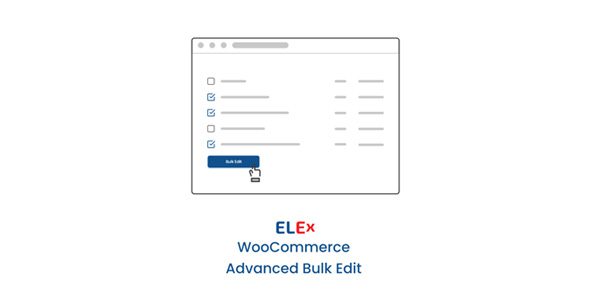
WooCommerce Bulk Edit Products, Prices, and Attributes: A Comprehensive Guide
Managing a WooCommerce store, especially one with a large catalog, can be time-consuming. Updating product information individually – prices, attributes, categories, and more – is tedious and inefficient. Fortunately, WooCommerce offers several solutions for bulk editing, streamlining your workflow and saving you valuable time. This article will explore various methods for bulk editing products, prices, and attributes in WooCommerce, from built-in tools to powerful plugins.
Understanding the Need for Bulk Editing
Before diving into the methods, it’s crucial to understand why bulk editing is so important for WooCommerce store owners:
- Efficiency: Save hours, even days, compared to editing each product individually.
- Consistency: Ensure product information is uniform across your entire catalog, improving the customer experience.
- Time Savings: Free up time to focus on other crucial aspects of your business, such as marketing and customer support.
- Reduced Errors: Minimize the risk of manual errors when updating large amounts of data.
- Promotional Updates: Quickly implement sales and discounts across your entire store or specific product categories.
- Attribute Management: Streamline the process of adding, modifying, or removing product attributes.
Method 1: Using the WooCommerce Built-in Bulk Edit Feature
WooCommerce has a built-in bulk editing feature that, while basic, can be sufficient for simple updates. This method is ideal for quick adjustments without installing extra plugins.
Accessing the Bulk Edit Feature:
1. Go to Products in your WordPress admin menu.
2. Select the products you want to edit by checking the boxes next to their names. You can select all products on the current page by checking the box at the top of the product list.
3. From the Bulk actions dropdown menu, choose Edit.
4. Click Apply.
Using the Bulk Edit Panel:
The bulk edit panel will appear, allowing you to modify several fields for the selected products. These include:
- Edit: Choose how to apply the changes (e.g., append, prepend, replace).
- Product Type: Change the product type (simple, variable, etc.) for all selected products.
- Status: Change the product status (draft, pending review, published, private).
- Visibility: Change the product visibility (shop and search results, shop only, search results only, hidden).
- Featured: Mark products as featured or unfeatured.
- Tax Status: Change the tax status (taxable, shipping only, none).
- Tax Class: Assign a specific tax class to the products.
- Shipping Class: Assign a shipping class to the products.
- Price: Set or adjust the regular and sale price. You can increase or decrease the price by a percentage or a fixed amount.
- Sale Price Dates: Schedule sale prices to start and end on specific dates.
- Categories: Add or remove products from specific categories.
- Tags: Add or remove tags from products.
- Attributes: Add, remove, or update product attributes. Note that this functionality is limited.
Applying Changes:
1. Make the desired changes in the bulk edit panel.
2. Click Update.
Limitations of the Built-in Feature:
- Limited Attribute Editing: Difficult to manage complex attribute variations.
- No Advanced Filtering: Basic filtering options for selecting products.
- No CSV Import/Export: Cannot import or export data for offline editing.
- Can be Slow: Large-scale edits can take a considerable amount of time.
Method 2: Using CSV Import/Export
WooCommerce includes a built-in CSV import/export tool. This is a powerful feature for bulk editing, allowing you to work with product data in a spreadsheet and then upload the changes to your store.
Exporting Product Data:
1. Go to Products in your WordPress admin menu.
2. Click the Export button at the top.
3. Configure the export settings:
- Which columns should be exported? Choose which columns to include in the export file (all columns, or specific columns).
- Which product types should be exported? Select the product types to export (all product types, or specific product types).
- Which categories should be exported? Select which categories of products to export.
- Export custom meta? Choose whether to include custom meta data.
- Do you want to export all your products, or just some? Choose whether to export all products, or only the currently filtered products.
- Generate CSV batch by batch? If exporting a very large number of products, enable this to improve performance.
4. Click Generate CSV.
5. Download the CSV file.
Editing the CSV File:
1. Open the CSV file in a spreadsheet editor like Microsoft Excel, Google Sheets, or LibreOffice Calc.
2. Make the necessary changes to the product data. Be very careful when editing the “ID” or “SKU” columns as these are the unique identifiers for your products. Incorrect changes can lead to data loss or product duplication.
3. Save the file as a CSV file (UTF-8 encoded is recommended).
Importing the CSV File:
1. Go to Products in your WordPress admin menu.
2. Click the Import button at the top.
3. Choose the CSV file you edited.
4. Configure the import settings:
- Column mapping: Review the column mapping to ensure the correct CSV columns are associated with the corresponding product fields.
- Update existing products? Select this option to update existing products based on the “ID” or “SKU” column. If unchecked, new products will be created instead of updating existing ones.
- What happens to products in the CSV file that do not exist in your store? Choose whether to create new products for entries not found in the database.
- Import as draft? Import all products as draft status.
5. Click Continue and then Run the Importer.
Best Practices for CSV Import/Export:
- Always back up your database before importing or exporting data.
- Double-check your CSV file for errors before importing.
- Start with a small batch of products to test the import process.
- Use a UTF-8 encoded CSV file to avoid character encoding issues.
- Pay close attention to column mapping during the import process.
- Use the same delimiter (usually a comma) in the CSV file as the one configured in your spreadsheet editor.
Method 3: Using WooCommerce Bulk Edit Plugins
Several powerful WooCommerce plugins offer advanced bulk editing capabilities, surpassing the limitations of the built-in features. These plugins provide more granular control over product selection, attribute management, and data manipulation.
Popular WooCommerce Bulk Edit Plugins:
- WooCommerce Bulk Edit Products Manager (by CodeAstrology): Offers a comprehensive interface for filtering, editing, and managing product data, including advanced attribute handling and CSV import/export.
- ProductX (by ThemeXpert): While primarily a WooCommerce builder, ProductX includes robust bulk edit features with inline editing, advanced filtering, and attribute management.
- ELEX WooCommerce Bulk Edit Products Plugin: Allows for filtering by categories, attributes, and custom fields and offers more advanced price adjustment options.
- Bulk Editor for WooCommerce (by BeRocket): A free plugin that provides basic bulk editing capabilities and supports variations, attributes, and categories. There is a Pro version with enhanced features.
Key Features to Look for in a Bulk Edit Plugin:
- Advanced Filtering: Filter products by various criteria (category, attribute, price, stock status, etc.).
- Inline Editing: Edit product information directly within the product list.
- Attribute Management: Easily add, modify, and delete product attributes and variations.
- Price Adjustments: Apply price changes by percentage, fixed amount, or formula.
- CSV Import/Export: Enhanced CSV import/export capabilities with support for complex data structures.
- Scheduled Updates: Schedule bulk edits to occur at specific times.
- Undo/Redo Functionality: Revert changes if necessary.
- Custom Field Support: Edit custom fields associated with your products.
- Variation Management: Bulk edit product variations.
- Compatibility: Ensure the plugin is compatible with your WooCommerce version and other installed plugins.
Example Workflow with a Bulk Edit Plugin (using WooCommerce Bulk Edit Products Manager as an example):
1. Install and activate the plugin.
2. Access the plugin’s interface from your WordPress admin menu.
3. Filter the products you want to edit using the advanced filtering options (e.g., all products in the “T-shirts” category with a price greater than $20).
4. Use the inline editing feature or the bulk edit panel to make the desired changes (e.g., reduce the price by 10% and add a new attribute).
5. Preview the changes before applying them to your store.
6. Apply the changes.
Method 4: Direct Database Manipulation (Advanced Users Only)
This method involves directly modifying the WooCommerce database using a tool like phpMyAdmin or a WordPress database plugin. **This approach is highly risky and should only be attempted by experienced users with a thorough understanding of the WordPress database schema.** Incorrect modifications can lead to data corruption and website downtime. Always back up your database before making any direct changes.
Why this method is discouraged:
- Risk of Data Loss: Mistakes can lead to irreversible data loss.
- Complexity: Requires a deep understanding of the WordPress database.
- Security Risks: Incorrectly configured database access can create security vulnerabilities.
- Updates Overwrite Changes: Core WordPress or WooCommerce updates might overwrite direct database modifications.
If you choose to proceed (with extreme caution):
1. Back up your database. This is absolutely essential.
2. Identify the relevant database tables. Key WooCommerce tables include:
- `wp_posts`: Contains product information (title, content, excerpt, status, etc.).
- `wp_postmeta`: Contains product meta data (price, stock, attributes, custom fields, etc.).
- `wp_terms`: Contains product categories and tags.
- `wp_term_taxonomy`: Defines the relationship between terms and taxonomies.
- `wp_term_relationships`: Defines the relationship between products and terms.
3. Write SQL queries to update the necessary data. For example, to update the price of all products in the “T-shirts” category:
“`sql
UPDATE wp_postmeta
SET meta_value = meta_value * 0.9 — Reduce the price by 10%
WHERE post_id IN (
SELECT object_id
FROM wp_term_relationships
WHERE term_taxonomy_id IN (
SELECT term_taxonomy_id
FROM wp_term_taxonomy
WHERE term_id IN (
SELECT term_id
FROM wp_terms
WHERE name = ‘T-shirts’
)
)
)
AND meta_key = ‘_price’;
“`
4. Execute the SQL queries.
5. Verify the changes.
Again, this method is strongly discouraged unless you are an experienced database administrator. Use a plugin or the built-in CSV import/export feature whenever possible.
Best Practices for Bulk Editing
Regardless of the method you choose, these best practices will help you avoid common pitfalls and ensure a smooth bulk editing process:
- Back Up Your Database: Always create a full database backup before making any significant changes.
- Test in a Staging Environment: If possible, test your bulk edits in a staging environment before applying them to your live store.
- Start Small: Begin with a small batch of products to test your process and identify any potential issues.
- Use Descriptive File Names: When exporting and importing CSV files, use clear and descriptive file names to avoid confusion.
- Document Your Changes: Keep a record of the changes you make, including the date, time, and the affected products.
- Monitor Your Store: After applying bulk edits, carefully monitor your store for any errors or unexpected behavior.
- Validate Data: Ensure the data you are importing is clean and accurate.
- Understand Data Relationships: Be aware of the relationships between different data fields (e.g., categories, attributes, and variations).
Conclusion
Bulk editing products, prices, and attributes in WooCommerce is essential for efficient store management. By understanding the available methods and following best practices, you can streamline your workflow, maintain data consistency, and free up time to focus on growing your business. Choose the method that best suits your needs and technical expertise, and always prioritize data integrity and safety. Remember to back up your database regularly and test changes in a staging environment before applying them to your live store.
