WooCommerce Phone Orders & Manual Orders 3.4.1
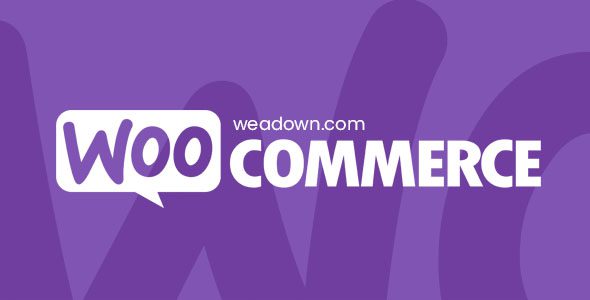
WooCommerce Phone Orders & Manual Orders: A Comprehensive Guide
WooCommerce, a powerful and flexible e-commerce platform built on WordPress, simplifies online store management. However, some sales don’t originate online. Phone orders, manual orders (taken in person), or even sales finalized elsewhere that need integration into your WooCommerce inventory are all scenarios where direct order creation within WooCommerce becomes vital. This article explores the nuances of managing phone and manual orders in WooCommerce, providing guidance on various methods and best practices.
Why Handle Phone & Manual Orders in WooCommerce?
Integrating offline sales into your WooCommerce system offers numerous advantages:
- Unified Inventory Management: Accurately tracks all sales, preventing overselling and ensuring stock levels are current across all channels.
- Centralized Customer Data: Captures customer information from all sales, providing a comprehensive view of customer behavior and preferences for targeted marketing.
- Streamlined Order Fulfillment: Allows for consistent order processing, shipping, and tracking, regardless of how the order was placed.
- Improved Reporting & Analytics: Offers a complete picture of sales performance, enabling better decision-making regarding product offerings, marketing campaigns, and overall business strategy.
- Simplified Accounting: Facilitates accurate financial record-keeping by consolidating all sales data in one system.
- Enhanced Customer Service: Equips your team with all the necessary information to provide excellent customer service, regardless of whether the order was placed online or offline.
Methods for Creating WooCommerce Phone & Manual Orders
Several approaches can be used to create phone and manual orders in WooCommerce. The best method will depend on your specific needs and technical skills.
1. The Built-in WooCommerce Order Creation Tool
WooCommerce provides a basic, built-in feature for manually creating orders. This method is straightforward and sufficient for low-volume manual order processing.
How to Use the Built-in Tool:
1. Navigate to Orders: In your WordPress admin dashboard, go to WooCommerce > Orders.
2. Add New Order: Click the “Add Order” button at the top of the page.
3. Customer Details: Begin by assigning the order to an existing customer or creating a new customer account. You can search for an existing customer by name or email address. If the customer is new, enter their billing and shipping information.
4. Add Products: Add products to the order by searching for them in the “Add products” section. Specify the quantity for each product.
5. Order Totals: WooCommerce will automatically calculate the subtotal, taxes, and total amount due. You can manually adjust these values if necessary.
6. Shipping: Select a shipping method. You can add custom shipping costs if needed.
7. Discounts: Apply coupon codes or manual discounts to the order.
8. Order Status: Set the order status (e.g., Pending payment, Processing, Completed).
9. Order Actions: You can add notes for internal use or for the customer.
10. Create: Click “Create” to finalize the order.
Limitations of the Built-in Tool:
- Limited Features: Lacks advanced features like custom product options, bulk order creation, and integrated payment processing for phone orders.
- Time-Consuming for Large Orders: Manually adding each product can be tedious and time-consuming for orders with many items.
- No Integration with Payment Gateways for Phone Payments: Requires manual entry of payment information if taking credit card details over the phone, which poses security risks.
2. WooCommerce Plugins for Manual Order Creation
Numerous WooCommerce plugins are designed to enhance manual order creation, offering more advanced features and streamlined workflows.
Popular Plugins:
* WooCommerce Order Creator: A dedicated plugin that simplifies manual order creation with features like product search, customer search, and order details management.
* Advanced Order Creation for WooCommerce: Offers advanced features like creating orders for guest users, setting custom prices, and adding custom fields.
* Manual Orders for WooCommerce: Provides a user-friendly interface for creating manual orders with quick product selection, customer management, and order total calculation.
* WooCommerce POS (Point of Sale) Plugins: Some POS plugins, while primarily designed for in-person retail sales, also offer robust features for creating manual orders and managing inventory.
Benefits of Using Plugins:
- Enhanced User Interface: Provides a more intuitive and user-friendly interface for creating manual orders.
- Advanced Features: Offers features like quick product search, customer management, custom product options, and order total calculation.
- Streamlined Workflow: Simplifies the order creation process, saving time and reducing errors.
- Integration with Payment Gateways: Some plugins integrate with payment gateways to securely process payments over the phone.
- Guest Orders: Allows the creation of orders for customers without requiring them to create an account.
Choosing the Right Plugin:
Consider the following factors when selecting a plugin:
* Features: Choose a plugin that offers the features you need for your specific order processing requirements.
* Ease of Use: Select a plugin that is easy to use and understand, with a clear and intuitive interface.
* Compatibility: Ensure that the plugin is compatible with your version of WooCommerce and other installed plugins.
* Reviews and Ratings: Read reviews and ratings from other users to get an idea of the plugin’s performance and reliability.
* Support: Check if the plugin developer provides good support and documentation.
* Cost: Compare the pricing of different plugins and choose one that fits your budget.
3. Custom Development: Creating a Tailored Solution
For businesses with highly specific requirements, custom development may be the best option. This involves creating a custom plugin or modifying existing WooCommerce functionality to meet your exact needs.
Benefits of Custom Development:
- Complete Customization: Allows you to create a solution that perfectly matches your unique requirements.
- Integration with Existing Systems: Enables seamless integration with your existing CRM, ERP, or other business systems.
- Scalability: Provides a scalable solution that can grow with your business.
- Unique Features: Allows you to develop unique features that are not available in off-the-shelf plugins.
Considerations for Custom Development:
- Cost: Custom development can be expensive, requiring a significant investment of time and resources.
- Time: Developing a custom solution can take a considerable amount of time.
- Technical Expertise: Requires technical expertise in PHP, WordPress, and WooCommerce development.
- Maintenance: Requires ongoing maintenance and support to ensure the solution remains functional and secure.
When to Choose Custom Development:
Custom development is a good option when:
* You have highly specific requirements that cannot be met by existing plugins.
* You need to integrate with existing business systems.
* You require a highly scalable solution.
* You have the budget and resources for custom development.
4. Using a Point of Sale (POS) System Integrated with WooCommerce
If you operate a physical store in addition to your online store, a POS system integrated with WooCommerce can be an efficient way to manage both online and offline sales.
How POS Integration Works:
A POS system connects to your WooCommerce store, allowing you to:
* Create orders in your physical store and automatically sync them with WooCommerce.
* Manage inventory across both your online and offline channels.
* Track sales and customer data in one central location.
Benefits of POS Integration:
- Centralized Management: Provides a single platform for managing all sales, inventory, and customer data.
- Real-time Synchronization: Ensures that inventory levels are always up-to-date across all channels.
- Improved Efficiency: Streamlines order processing and reduces the risk of errors.
- Enhanced Customer Experience: Allows you to provide a consistent customer experience across both your online and offline channels.
Popular WooCommerce POS Plugins:
* WooCommerce POS: A dedicated POS plugin for WooCommerce that offers a wide range of features, including barcode scanning, inventory management, and customer management.
* Hike POS: A cloud-based POS system that integrates with WooCommerce and offers features like inventory management, customer management, and reporting.
* Vend: Another cloud-based POS system that integrates with WooCommerce and offers similar features to Hike POS.
Considerations for POS Integration:
* Cost: POS systems can be expensive, requiring a monthly or annual subscription fee.
* Hardware Requirements: You may need to purchase additional hardware, such as barcode scanners, receipt printers, and cash drawers.
* Integration Complexity: Integrating a POS system with WooCommerce can be complex and may require technical expertise.
Best Practices for Managing Phone & Manual Orders
Regardless of the method you choose, following these best practices will help ensure efficient and accurate order processing:
- Establish a Clear Process: Define a clear process for taking phone and manual orders, including steps for verifying customer information, adding products, calculating totals, and processing payments.
- Train Your Staff: Train your staff on the proper procedures for taking phone and manual orders. Ensure they understand how to use the chosen method and how to handle common issues.
- Verify Customer Information: Always verify customer information, including billing and shipping addresses, to prevent fraud and ensure accurate order fulfillment.
- Use Secure Payment Processing: If taking credit card details over the phone, use a secure payment gateway that complies with PCI DSS standards. Avoid storing credit card information directly in WooCommerce.
- Provide Order Confirmation: Send an order confirmation to the customer via email or SMS message, detailing the products ordered, the total amount due, and the shipping address.
- Update Order Status: Keep the order status updated in WooCommerce to reflect the current stage of processing (e.g., Pending payment, Processing, Completed).
- Track Inventory: Ensure that inventory levels are accurately tracked in WooCommerce to prevent overselling.
- Generate Reports: Regularly generate reports to track sales performance and identify areas for improvement.
- Document Everything: Keep detailed records of all phone and manual orders, including customer information, products ordered, payment details, and shipping information.
- Comply with Data Privacy Regulations: Ensure that you comply with all applicable data privacy regulations, such as GDPR and CCPA, when collecting and processing customer information.
Payment Processing for Phone Orders
Handling payments for phone orders requires special attention due to security concerns. Never ask for complete credit card details via email or unencrypted channels. Here’s a breakdown of secure payment methods:
- Payment Gateways with Phone Order Support: Some payment gateways offer features specifically designed for phone orders, allowing you to securely enter credit card details directly into the gateway’s system. Look for gateways that support “card-not-present” transactions.
- Virtual Terminal: A virtual terminal is a web-based application that allows you to process credit card payments over the phone using a computer and internet connection. Many payment gateways offer a virtual terminal as part of their service.
- Payment Links: Generate a secure payment link and send it to the customer via email or SMS message. The customer can then click on the link and enter their payment information directly on the payment gateway’s secure website.
- Requesting Payment After Order Creation: Create the order in WooCommerce with a “Pending Payment” status. Then, use your preferred (and secure) payment processing method outside of WooCommerce (like a virtual terminal) and manually update the order status to “Processing” or “Completed” once payment is confirmed.
Crucial Security Considerations:
* PCI DSS Compliance: Ensure that your chosen payment gateway and your business practices comply with the Payment Card Industry Data Security Standard (PCI DSS).
* Tokenization: Use tokenization to protect sensitive payment data. Tokenization replaces credit card numbers with unique tokens, which can be safely stored and used for future transactions.
* Encryption: Ensure that all payment data is encrypted both in transit and at rest.
* Secure Storage: Never store unencrypted credit card information on your computer or servers.
* Employee Training: Train your employees on secure payment processing practices.
Conclusion
Effectively managing phone and manual orders within WooCommerce is essential for businesses that handle sales through multiple channels. By choosing the right method, implementing best practices, and prioritizing security, you can streamline your order processing, improve inventory management, and provide a seamless customer experience. Remember to regularly review your processes and adapt them as your business evolves.
