WooCommerce Variation Swatches & Product Gallery 5.0.2
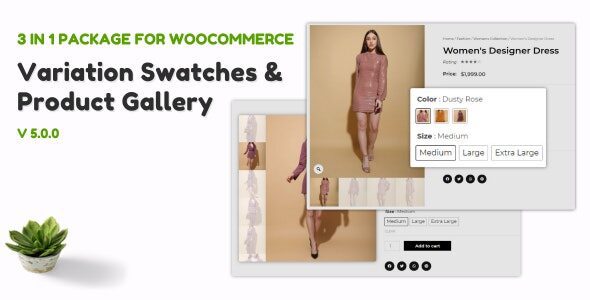
WooCommerce Variation Swatches & Product Gallery: A Comprehensive Guide
WooCommerce is a powerful platform for building online stores, but its default presentation of variable products can be somewhat limited. Variation swatches and enhanced product galleries significantly improve the user experience, making it easier for customers to find and visualize the exact product they want. This article provides a comprehensive guide to understanding and implementing these features.
Understanding Variable Products in WooCommerce
Before diving into variation swatches and galleries, it’s crucial to understand how variable products function within WooCommerce. A variable product is a single product listing that offers multiple options, such as different sizes, colors, or materials. These options are defined as “attributes,” and specific combinations of attributes create “variations.”
For example, a t-shirt could be a variable product with:
- Attribute: Size (Small, Medium, Large)
- Attribute: Color (Red, Blue, Green)
Each unique combination (e.g., Size: Small, Color: Red) represents a separate variation with its own price, stock level, and potentially even a unique SKU and image. WooCommerce’s built-in functionality handles these variations, but the default presentation can be clunky. Customers typically select options from dropdown menus, which can be less visually appealing and intuitive compared to swatches.
The Limitations of Default WooCommerce Variable Product Display
The default WooCommerce dropdowns for attribute selection have several drawbacks:
- Lack of Visual Appeal: Dropdowns aren’t visually engaging and don’t showcase product variations effectively.
- Hidden Options: Customers can’t see all available options at a glance. They have to click each dropdown to see the choices.
- Limited Customization: The styling of default dropdowns is limited, making it difficult to match your store’s branding.
- Increased Clicks: Requires extra clicks and scrolling to navigate and understand available options, increasing friction in the purchasing process.
- Difficult for Visual Products: Especially problematic for products where visual differentiation is key, such as clothing or artwork.
These limitations can lead to a less-than-ideal shopping experience, potentially resulting in lower conversion rates.
Introducing Variation Swatches: A Visual Upgrade
Variation swatches replace the standard dropdown menus with visually appealing representations of your product attributes. Instead of selecting “Red” from a dropdown, a customer might click on a red color swatch. This provides a more intuitive and engaging way to explore product options.
Common types of variation swatches include:
- Color Swatches: Display colors as small squares or circles.
- Image Swatches: Use actual images of the product to represent variations.
- Label Swatches: Display text labels within buttons or other visually appealing containers.
Using variation swatches offers several significant advantages:
- Enhanced User Experience: Customers can easily see all available options at a glance.
- Improved Visual Appeal: Swatches add a modern and professional look to your product pages.
- Reduced Friction: Simplifies the selection process, leading to faster purchases.
- Better Product Representation: Visual representations, especially image swatches, clearly communicate the product’s variations.
- Increased Conversion Rates: By making it easier and more enjoyable to shop, swatches can boost sales.
Types of Variation Swatches and When to Use Them
Choosing the right type of swatch depends on the nature of your product and your branding. Here’s a breakdown of common swatch types and their best use cases:
* **Color Swatches:**
- Best for: Products available in different colors (clothing, paint, cosmetics).
- Pros: Simple, intuitive, and universally understood.
- Cons: Not suitable for representing variations beyond color.
* **Image Swatches:**
- Best for: Products with distinct visual differences beyond color (patterns, textures, slight design variations).
- Pros: Provides the most accurate representation of each variation.
- Cons: Requires high-quality images for each variation; can be more complex to set up.
* **Label Swatches:**
- Best for: Attributes that aren’t easily represented visually (sizes, materials, abstract concepts).
- Pros: Flexible and adaptable to various attribute types.
- Cons: Can be less visually engaging than color or image swatches.
* **Radio Button Swatches:**
- Best for: Attributes where a single selection is needed, and you want a clear, direct selection method.
- Pros: Simple and straightforward selection method.
- Cons: Takes up more space compared to others.
Enhanced Product Galleries: Showcasing Your Products in Detail
While variation swatches improve the attribute selection process, enhanced product galleries focus on providing a richer visual experience. The default WooCommerce product gallery often falls short of showcasing products in their best light. Enhanced galleries offer more features and customization options.
Key features of enhanced product galleries include:
- Zoom Functionality: Allows customers to zoom in on product images to see details.
- Video Support: Embed videos to showcase product features or usage.
- Multiple Image Layouts: Offers different ways to arrange and display images (sliders, grids, thumbnails).
- 360-Degree Views: Provides an interactive way for customers to explore the product from all angles.
- Lightbox Integration: Opens images in a larger, distraction-free view.
- Image Optimization: Ensures images are properly sized and optimized for fast loading.
- Variation Specific Images: Different galleries shown depending on the selected variation
Benefits of Enhanced Product Galleries
Investing in an enhanced product gallery offers numerous benefits:
- Improved Visual Appeal: Creates a more engaging and professional presentation.
- Increased Product Understanding: Allows customers to see products in detail, reducing uncertainty.
- Higher Engagement: Features like zoom and video keep customers on the product page longer.
- Reduced Returns: By providing a more accurate representation, enhanced galleries can minimize returns due to misunderstandings.
- Improved Conversion Rates: A better shopping experience leads to higher sales.
- Mobile Friendliness: Ensures the gallery looks and functions well on all devices.
Choosing the Right WooCommerce Plugins
Both variation swatches and enhanced product galleries can be implemented using WooCommerce plugins. Many plugins offer both features in a single package. When choosing a plugin, consider the following factors:
- Features: Does it offer the specific features you need (color swatches, image swatches, zoom, video support, etc.)?
- Customization Options: Can you customize the appearance of the swatches and gallery to match your brand?
- Ease of Use: Is the plugin easy to install and configure? Does it have a user-friendly interface?
- Compatibility: Is it compatible with your WooCommerce theme and other plugins?
- Performance: Does it load quickly and not slow down your website?
- Support: Does the developer offer good support in case you have questions or issues?
- Reviews and Ratings: What do other users say about the plugin?
- Pricing: Is the plugin affordable for your budget? Are there any recurring costs?
Some popular WooCommerce plugins for variation swatches and product galleries include:
- WooCommerce Variation Swatches by IconicWP
- Variation Swatches for WooCommerce by ThemeHigh
- WooCommerce Product Gallery Slider by VillaTheme
- WooCommerce 360 Image by WebKul
Implementation Steps: Setting Up Variation Swatches
Here’s a general overview of the steps involved in setting up variation swatches:
1. **Install and Activate a Plugin:** Choose a plugin and install and activate it through your WordPress admin panel.
2. **Configure Plugin Settings:** Navigate to the plugin’s settings page and configure the global settings. This might include default swatch shapes, sizes, and other styling options.
3. **Create Attributes:** If you haven’t already, create the attributes you want to use for your variable products (e.g., Color, Size). You can do this under Products > Attributes.
4. **Define Attribute Terms:** For each attribute, define the terms (e.g., for Color: Red, Blue, Green; for Size: Small, Medium, Large).
5. **Assign Attributes to Products:** Edit the variable product and go to the “Attributes” tab. Add the attributes you created. Check the “Used for variations” box for each attribute you want to use for creating variations.
6. **Create Variations:** Go to the “Variations” tab. You can either create variations manually (“Add Variation”) or automatically (“Create variations from all attributes”).
7. **Configure Variation Details:** For each variation, set the price, stock level, and other details. If you’re using image swatches, upload the appropriate image for each variation.
8. **Assign Swatches:** Within the plugin settings (either globally or per product), choose the type of swatch you want to use for each attribute (e.g., Color attribute uses color swatches, Size attribute uses label swatches).
9. **Test and Refine:** Preview the product page and test the swatches to ensure they are working correctly. Adjust the settings and styling as needed.
Implementation Steps: Setting Up an Enhanced Product Gallery
Here’s a general overview of the steps involved in setting up an enhanced product gallery:
1. **Install and Activate a Plugin:** Choose a plugin and install and activate it through your WordPress admin panel.
2. **Configure Plugin Settings:** Navigate to the plugin’s settings page and configure the global settings. This might include gallery layout, zoom settings, video settings, and other styling options.
3. **Upload Product Images:** Upload high-quality images for your product. Ensure that the images are properly sized and optimized for web use.
4. **Arrange Images:** Most plugins allow you to drag and drop images to change their order in the gallery.
5. **Configure Gallery Features:** Enable or disable features like zoom, lightbox, and video support. Configure the specific settings for each feature.
6. **Add Videos (Optional):** If the plugin supports video, embed videos from YouTube or Vimeo, or upload your own video files.
7. **Set Variation Specific Images:** Ensure that the appropriate variation images are selected in the variation settings.
8. **Test and Refine:** Preview the product page and test the gallery to ensure it’s working correctly. Adjust the settings and styling as needed. Make sure the images change when different variations are selected.
Best Practices for Using Variation Swatches and Product Galleries
To maximize the benefits of variation swatches and enhanced product galleries, consider these best practices:
* **Use High-Quality Images:** High-resolution images are essential for both swatches and galleries.
* **Optimize Images for Web:** Compress images to reduce file size and improve page load speed.
* **Keep Swatches Consistent:** Use the same swatch style for the same attribute across all products.
* **Provide Clear Visuals:** Ensure that swatches accurately represent the corresponding variation.
* **Offer Sufficient Detail:** Use zoom functionality and multiple gallery images to showcase product details.
* **Prioritize Mobile Responsiveness:** Make sure that swatches and galleries look and function well on mobile devices.
* **Match Your Branding:** Customize the appearance of swatches and galleries to align with your store’s branding.
* **Test Thoroughly:** Test the functionality of swatches and galleries on different browsers and devices.
* **Monitor Performance:** Track key metrics like conversion rates and bounce rates to assess the impact of your changes.
Troubleshooting Common Issues
* **Swatches Not Displaying:** Ensure that the plugin is activated and configured correctly. Check if the attributes are set to “Used for variations.” Clear your browser cache.
* **Images Not Loading:** Check the image file paths and permissions. Ensure that the images are properly sized and optimized.
* **Gallery Not Displaying Correctly:** Check the plugin settings and ensure that the gallery layout is configured correctly. Test with different themes to check for compatibility issues.
* **Slow Loading Times:** Optimize images for web use. Consider using a caching plugin.
* **Conflicts with Other Plugins:** Deactivate other plugins one by one to identify any conflicts.
Conclusion
By implementing variation swatches and enhanced product galleries, you can significantly improve the user experience on your WooCommerce store, which should boost sales. By choosing the right plugins, following best practices, and focusing on visual appeal and user-friendliness, you can create a more engaging and effective online shopping experience for your customers.
