WooCommerce Weight Based Shipping 5.5.5
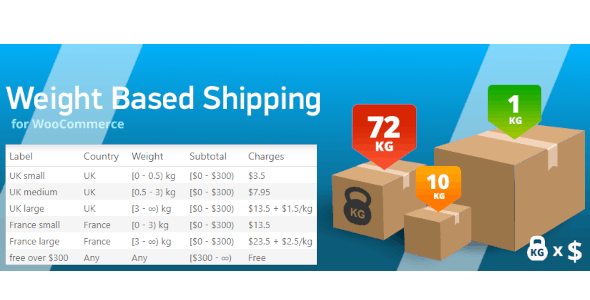
Understanding WooCommerce Weight Based Shipping
WooCommerce, by default, offers basic shipping options like flat rate, free shipping, and local pickup. However, these methods often fall short when dealing with varied product weights and distances. Weight Based Shipping addresses this limitation, allowing you to calculate shipping costs based on the total weight of items in a customer’s cart. This method is particularly useful for businesses that sell products with significant weight differences, ensuring accurate and fair shipping charges. It promotes better customer satisfaction by avoiding overcharging for light items or undercharging for heavy ones.
Benefits of Using Weight Based Shipping
Implementing Weight Based Shipping in your WooCommerce store offers several advantages:
- Accurate Shipping Costs: Calculates shipping fees based on the actual weight of the products, eliminating guesswork and potential losses.
- Improved Customer Satisfaction: Provides transparent and fair shipping costs, building trust and encouraging repeat purchases.
- Increased Profitability: Avoids undercharging for heavy items, maximizing revenue and improving profit margins.
- Flexibility and Customization: Allows you to define different shipping rates based on weight ranges, destinations, and other criteria.
- Competitive Advantage: Offers competitive shipping rates compared to competitors who might be using less accurate methods.
- Reduced Abandoned Carts: Unexpectedly high shipping costs are a major cause of cart abandonment; accurate weight-based shipping helps reduce this.
- Simplified Shipping Management: Streamlines the shipping process by automating calculations based on predefined rules.
How Weight Based Shipping Works
The core principle of Weight Based Shipping involves defining shipping rules based on weight ranges. Here’s a breakdown of the typical workflow:
1. Determine Weight Units: First, you need to determine the weight unit used for your products (e.g., kilograms, pounds). This unit needs to be consistent across all your product listings.
2. Define Shipping Zones: WooCommerce Shipping Zones allow you to target specific geographic areas with different shipping rules. You’ll define the zones relevant to your business.
3. Set up Weight Based Shipping Method: Within each shipping zone, you’ll enable and configure the Weight Based Shipping method (usually through a plugin or extension).
4. Configure Weight Ranges and Costs: This is where you define the weight ranges and corresponding shipping costs. For example:
* 0 – 1 kg: $5
* 1 – 5 kg: $10
* 5 – 10 kg: $15
* 10+ kg: $20
5. Cart Calculation: When a customer adds products to their cart, the total weight is calculated automatically.
6. Shipping Option Display: Based on the total weight and the customer’s shipping zone, the appropriate Weight Based Shipping option and cost are displayed during checkout.
Choosing a Weight Based Shipping Plugin
While WooCommerce doesn’t natively offer advanced weight-based shipping, numerous plugins provide this functionality. Here are some popular choices and factors to consider:
- WooCommerce Weight Based Shipping: A popular and well-regarded plugin that offers a range of features and customization options. Often considered a standard choice.
- Table Rate Shipping for WooCommerce by Bolder Elements: This plugin is quite versatile and allows more than just weight-based shipping. It is a table-rate shipping plugin and can do weight, item, or price-based calculations.
- Advanced Flat Rate Shipping Plugin: Although named flat rate, many have the functionality to include weight based calculation logic.
When choosing a plugin, consider the following:
- Features: Does it support the weight ranges, zones, and other criteria you need?
- Ease of Use: Is the plugin easy to install, configure, and manage?
- Compatibility: Is it compatible with your WooCommerce version and other plugins?
- Support: Does the plugin developer offer reliable support and documentation?
- Price: Does it offer a free version or a trial period? What are the costs associated with the paid version?
- Reviews and Ratings: Check user reviews and ratings to gauge the plugin’s reliability and performance.
Setting Up Weight Based Shipping: A Step-by-Step Guide
This guide uses the “WooCommerce Weight Based Shipping” plugin as an example, but the general principles apply to most weight-based shipping plugins.
1. Install and Activate the Plugin:
* Go to your WordPress dashboard and navigate to Plugins > Add New.
* Search for “WooCommerce Weight Based Shipping.”
* Install and activate the plugin.
2. Access WooCommerce Settings:
* Go to WooCommerce > Settings.
* Click on the “Shipping” tab.
3. Add or Edit a Shipping Zone:
* You can either add a new shipping zone or edit an existing one.
* To add a new zone, click “Add shipping zone.”
* Enter a zone name and select the regions that belong to the zone.
4. Add Weight Based Shipping Method:
* Within the shipping zone, click “Add shipping method.”
* Select “Weight Based Shipping” from the dropdown menu and click “Add shipping method.”
5. Configure Weight Based Shipping:
* Click on “Weight Based Shipping” in the shipping zone.
* Click on the “Edit” button.
6. Configure the General Settings:
* Title: Enter a title for the shipping method (e.g., “Standard Shipping”). This is what customers will see during checkout.
* Tax Status: Choose whether shipping costs are taxable or not.
* Status: Enable or disable the shipping method.
7. Configure the Rules:
* This is the core of Weight Based Shipping. You’ll define the weight ranges and corresponding costs.
* Click the “Add new rule” button to add a rule for each weight range.
* Configure the following for each rule:
* Weight Min: The minimum weight for this rule to apply (e.g., 0).
* Weight Max: The maximum weight for this rule to apply (e.g., 1).
* Base Cost: A fixed cost that applies to this rule, regardless of the weight within the range (e.g., 5).
* Cost per Weight Unit: An additional cost that is multiplied by the weight within the range (e.g., 0). So, if the weight is 0.5kg, and the cost per weight unit is $1, the cost will be $0.50.
* Cost per Order: An extra cost to be added per order if this rule applies
* Break: If enabled, stop processing rules after this one.
8. Save Changes:
* Click “Save changes” to save your settings.
Example Rule Setup
Let’s say you want to charge:
* $5 for orders up to 1kg
* $10 for orders between 1kg and 5kg
* $15 for orders between 5kg and 10kg
* $20 for orders over 10kg
You would create the following rules:
* **Rule 1:** Weight Min: 0, Weight Max: 1, Base Cost: 5, Cost per Weight Unit: 0
* **Rule 2:** Weight Min: 1, Weight Max: 5, Base Cost: 10, Cost per Weight Unit: 0
* **Rule 3:** Weight Min: 5, Weight Max: 10, Base Cost: 15, Cost per Weight Unit: 0
* **Rule 4:** Weight Min: 10, Weight Max: (leave blank or set a very high number), Base Cost: 20, Cost per Weight Unit: 0
Advanced Weight Based Shipping Features
Many Weight Based Shipping plugins offer advanced features beyond basic weight ranges:
- Destination-Based Rules: Set different shipping rates based on the customer’s destination (country, state, city, or postal code).
- Product Category-Based Rules: Charge different rates based on the categories of products in the cart. This is useful if you have products that require special handling or have different shipping costs.
- Shipping Classes: WooCommerce shipping classes allow you to group products with similar shipping requirements. Weight Based Shipping plugins can often use these classes to calculate shipping rates differently.
- Weight Unit Conversion: Automatically convert weight units (e.g., from pounds to kilograms) if your product weights are stored in different units than your shipping rules.
- Free Shipping Over a Certain Weight: Offer free shipping for orders exceeding a specified weight threshold.
- Maximum Shipping Cost: Set a maximum shipping cost, regardless of the total weight.
- Minimum Shipping Cost: Set a minimum shipping cost, even for very light orders.
- Combining with Other Shipping Methods: Allow customers to choose between Weight Based Shipping and other shipping methods, such as flat rate or local pickup.
- Conditional Logic: Some plugins allow you to apply rules based on various conditions, such as the customer’s user role or the day of the week.
Optimizing Your Product Weights
Accurate product weights are crucial for effective Weight Based Shipping. Here are some tips for optimizing your product weights:
- Use Accurate Scales: Use a reliable digital scale to weigh your products accurately.
- Include Packaging Weight: Don’t forget to include the weight of the packaging materials (boxes, envelopes, bubble wrap, etc.). Consider standard packaging weights and add them to the product weight in WooCommerce. Alternatively, use the product dimensions to calculate packaging weight.
- Consistent Weight Units: Ensure that all your products use the same weight unit (e.g., kilograms or pounds).
- Regularly Review and Update Weights: Periodically review and update your product weights to ensure accuracy, especially if you change packaging or suppliers.
- Consider Dimensional Weight: For large but lightweight items, shipping carriers may use dimensional weight (also known as DIM weight) to calculate shipping costs. Some Weight Based Shipping plugins can factor in dimensional weight. This calculation considers the package’s length, width, and height.
- Clear Product Descriptions: Consider mentioning the weight in the product description, particularly for unusually heavy or light items. This can help manage customer expectations.
Troubleshooting Common Issues
Here are some common issues you might encounter with Weight Based Shipping and how to troubleshoot them:
- Shipping Costs Not Displaying:
* Ensure that the Weight Based Shipping method is enabled in the shipping zone.
* Double-check that you have defined weight ranges and costs for the relevant zone.
* Verify that the customer’s shipping address is within the defined zone.
* Clear your WooCommerce cache and browser cache. - Incorrect Shipping Costs:
* Double-check the accuracy of your product weights.
* Verify that the weight ranges and costs are configured correctly.
* Check for any conflicting shipping rules or plugins.
* Test with different cart weights to identify the source of the error. - Plugin Conflicts:
* Deactivate other plugins one by one to identify any conflicts with the Weight Based Shipping plugin.
* Contact the plugin developers for assistance. - Shipping Zone Issues:
* Make sure the correct countries/regions are selected for the shipping zone.
* Verify that the postcode is correctly entered. - Missing Weight Information:
* Confirm that every product has a weight assigned in the WooCommerce product settings. A weight of ‘0’ can sometimes cause issues with calculation logic depending on the plugin being used.
Conclusion
Weight Based Shipping is a powerful tool for WooCommerce store owners who want to offer accurate and fair shipping rates. By implementing this method, you can improve customer satisfaction, increase profitability, and streamline your shipping process. By choosing the right plugin, configuring your rules carefully, and optimizing your product weights, you can leverage Weight Based Shipping to create a positive shipping experience for your customers.
- WooCommerce Smart Pack 1.4.4 – Gift Card, Wallet, Refund & Reward
- Famita 1.43 – Minimalist WooCommerce WordPress Theme
- Zyra 1.5.0 – Clean, Minimal WooCommerce Theme
- PetMark 1.2.3 – Responsive WooCommerce WordPress Theme
- WooCommerce Advanced Shipping 1.1.2
- WooCommerce Private Store 1.7.7 – WooCommerce Private
- WooCommerce Newsletter Subscription 4.1.1
