WPC Price by User Role for WooCommerce 2.1.0
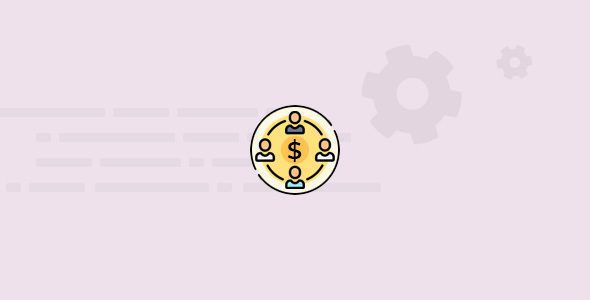
## Understanding WPC Price by User Role for WooCommerce
WooCommerce is a powerful and versatile e-commerce platform, but its default pricing structure is often too simplistic for businesses with diverse customer bases. Whether you’re running a wholesale operation, offering discounts to loyal members, or catering to different levels of resellers, the ability to tailor pricing based on user roles is crucial. WPC Price by User Role for WooCommerce is a plugin designed to address this need, allowing you to customize prices for different user roles within your WooCommerce store.
This article will delve into the functionalities of the WPC Price by User Role plugin, guiding you through its installation, configuration, and use cases. We’ll explore the various settings and options available, providing practical examples to help you leverage the plugin to its full potential.
## Installation and Activation
Getting started with WPC Price by User Role is a straightforward process, similar to installing any other WooCommerce plugin.
1. **Download the Plugin:** The first step is to download the plugin. You can usually find it on the WordPress plugin repository or from the developer’s website, WPClever.net. Ensure you download the latest version for compatibility with your WooCommerce and WordPress installations.
2. **Upload and Install:** Log into your WordPress admin dashboard. Navigate to *Plugins* > *Add New*. Click on the *Upload Plugin* button at the top of the page. Choose the ZIP file you downloaded in the previous step and click *Install Now*.
3. **Activate the Plugin:** Once the plugin is installed, you’ll see an *Activate Plugin* button. Click it to activate WPC Price by User Role. Activating the plugin will add a new settings panel to your WooCommerce settings.
## Configuring the Plugin
After activation, the next step is to configure the plugin to suit your specific needs. This involves defining user roles and setting prices for each role.
1. **Accessing the Settings:** Navigate to *WooCommerce* > *Settings* in your WordPress admin dashboard. You should see a new tab labeled *WPC Price by User Role*. Click on this tab to access the plugin’s settings.
2. **User Roles:** The plugin automatically detects existing user roles on your WordPress site. Common roles include:
* Administrator
* Editor
* Author
* Contributor
* Subscriber
* Customer
WooCommerce often adds its own roles, such as:
* Shop Manager
You can also add custom user roles using other plugins. WPC Price by User Role will display all existing roles.
3. **Enabling Roles:** In the settings panel, you’ll see a list of user roles with checkboxes next to them. Enable the roles for which you want to customize prices. By default, the prices configured will apply to logged-in users with those roles.
4. **Price Display Options:** Configure how prices are displayed on the front-end. The plugin provides options to:
* **Hide original prices:** This option allows you to only show the role-based price, effectively hiding the default price. This is useful if you only want certain users to see specific pricing.
* **Show original price with a strikethrough:** Display the original price with a strikethrough next to the role-based price. This visually highlights the discount or price difference for the user.
* **Show a custom message:** Instead of showing the original price, display a custom message, like “Member Price” or “Wholesale Discount”. You can customize the text of this message.
5. **Price Input Method:** Choose how you want to specify prices for each role. You can either set:
* **Fixed Prices:** Enter a specific price for each product variation for each role.
* **Percentage Discounts:** Set a percentage discount off the regular price for each role.
## Setting Prices per Product
Once you’ve configured the global settings, you can start setting prices for individual products based on user roles.
1. **Edit Product:** Navigate to *Products* in your WordPress admin dashboard and select the product you want to edit.
2. **WPC Price by User Role Meta Box:** On the product edit page, you should see a new meta box titled *WPC Price by User Role*. This meta box contains fields for setting prices for each enabled user role.
3. **Setting Prices:** For each enabled user role, you can enter a price in the corresponding field. If you’ve chosen the *Percentage Discount* option, enter the percentage discount to apply. If you’ve chosen *Fixed Prices*, enter the specific price for that role.
4. **Variable Products:** For variable products, the price settings are located within each variation. Edit the variation you want to customize and you will see the *WPC Price by User Role* fields. This allows highly granular control over pricing.
5. **Bulk Editing:** For stores with many products, manually setting prices for each product can be time-consuming. Explore if the plugin offers a bulk editing feature or if you can use a WooCommerce bulk editing plugin that is compatible with WPC Price by User Role. This can significantly speed up the process.
## Use Cases and Examples
Here are some common use cases where WPC Price by User Role can be highly beneficial:
1. **Wholesale Pricing:** If you offer wholesale pricing to registered resellers, you can create a “Wholesale” user role and set discounted prices for products for users assigned to that role. This ensures that only approved wholesale customers see and purchase at the discounted rates.
* Example: A clothing retailer offers a 30% discount to wholesale customers. They create a “Wholesale” user role and set the discount to 30% in the product settings. When a user with the “Wholesale” role logs in, they see the discounted prices.
2. **Membership Discounts:** Reward loyal customers with exclusive discounts by assigning them to a “Member” user role. You can then set discounted prices for members, encouraging repeat purchases.
* Example: A subscription box service offers a 10% discount to members who have been subscribed for over a year. They create a “Loyal Member” user role and set the discount to 10% for users in that role.
3. **Tiered Pricing:** If you have different customer tiers (e.g., Bronze, Silver, Gold), you can create corresponding user roles and set different price points for each tier. This allows you to reward customers with better pricing as they move up the tiers.
* Example: A software company offers tiered pricing based on usage. They create “Bronze,” “Silver,” and “Gold” user roles. “Bronze” users pay the regular price, “Silver” users get a 15% discount, and “Gold” users get a 25% discount.
4. **Location-Based Pricing:** While this plugin doesn’t directly offer location-based pricing, you can combine it with other plugins that assign user roles based on location. For example, you can use a membership plugin that automatically assigns users to a “USA” or “Canada” role based on their billing address. Then, you can use WPC Price by User Role to set different prices for each region.
5. **Special Promotions:** Create temporary user roles for special promotions or events. For example, you could create a “Black Friday” user role and offer discounted prices to users assigned to that role during the Black Friday weekend.
## Advanced Features and Considerations
While the basic functionality of WPC Price by User Role is straightforward, some advanced features and considerations can help you optimize your pricing strategy:
1. **Plugin Compatibility:** Ensure that WPC Price by User Role is compatible with other plugins you’re using, especially those related to pricing, memberships, or user management. Conflicts can arise if multiple plugins are trying to modify prices simultaneously. Check the plugin documentation and support forums for compatibility information.
2. **Caching:** Caching plugins can sometimes interfere with the dynamic pricing functionality of WPC Price by User Role. If you notice that prices are not updating correctly for different user roles, try clearing your cache or configuring your caching plugin to exclude pages with dynamic pricing.
3. **User Role Management:** Consider using a dedicated user role management plugin to simplify the process of assigning users to different roles. This can be particularly helpful if you have a large number of users and roles.
4. **Security:** Ensure that your website and plugins are kept up to date with the latest security patches. Outdated software can be vulnerable to security exploits that could compromise your pricing data.
5. **Customer Support:** If you encounter any issues with WPC Price by User Role, refer to the plugin documentation or contact the developer’s support team. They can provide guidance on troubleshooting and resolving any problems.
6. **Dynamic Pricing Rules:** Explore if the plugin offers more advanced dynamic pricing rules, such as setting prices based on quantity purchased or the user’s purchase history. Some plugins offer these features as premium add-ons.
7. **API Integration:** Check if the plugin has an API that allows you to programmatically access and modify prices. This can be useful for integrating with other systems or automating pricing updates.
8. **Third-Party Integrations:** Some plugins may integrate directly with WPC Price by User Role. For example, a membership plugin might automatically assign users to a specific user role when they purchase a membership, which would then trigger the corresponding pricing in WPC Price by User Role.
9. **Testing:** Before deploying any pricing changes to your live website, thoroughly test the plugin’s functionality in a staging environment. This will help you identify and resolve any issues before they affect your customers. Create test accounts with different user roles and simulate the customer experience to ensure that prices are displayed correctly.
10. **Documentation and Tutorials:** Refer to the plugin’s documentation and tutorials for detailed information on its features and configuration options. Many developers provide comprehensive documentation and video tutorials to help users get the most out of their plugins.
## Troubleshooting Common Issues
Here are some common issues that users may encounter when using WPC Price by User Role and how to troubleshoot them:
1. **Prices Not Updating:** If prices are not updating correctly for different user roles, try the following:
* **Clear your cache:** Caching plugins can sometimes interfere with dynamic pricing.
* **Check plugin compatibility:** Ensure that WPC Price by User Role is compatible with other plugins you’re using.
* **Verify user roles:** Make sure that users are assigned to the correct user roles.
* **Check product settings:** Double-check that you’ve set the correct prices for each user role in the product settings.
2. **Conflicts with Other Plugins:** Conflicts can arise if multiple plugins are trying to modify prices simultaneously. Try disabling other plugins one by one to see if that resolves the issue.
3. **Prices Not Displaying Correctly on Variable Products:** Make sure you are setting the prices for each variation individually. The global product settings may not apply to variable products.
4. **Plugin Settings Not Saving:** If you’re having trouble saving the plugin settings, try increasing the PHP memory limit on your server. You can do this by adding the following line to your wp-config.php file:
`define(‘WP_MEMORY_LIMIT’, ‘256M’);`
5. **Customer Sees Incorrect Price:** Ensure the customer is logged in. If they are not logged in, they may see the default price.
6. **Bulk Editing Not Working:** If the plugin’s bulk editing feature is not working as expected, consult the plugin documentation or contact the developer for assistance. It is possible the database is not correctly updating all prices for a large amount of products.
By understanding the functionalities, configuration options, and potential use cases of WPC Price by User Role for WooCommerce, you can effectively tailor your pricing strategy to meet the needs of your diverse customer base and optimize your online store for increased sales and customer satisfaction. Remember to always test changes in a staging environment before deploying them to your live website.
